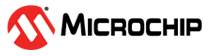1.28 SPI Ping Pong with DMA
This example shows how to continuously transmit and receive data over a SPI interface using ping pong buffers with the DMA.
Description
DMA peripheral provides support to implement ping-pong buffering. DMA transmits and receives data from one pair of buffers, when CPU works on the second pair.
DMA uses linked list to continuously transfer data from ping and pong buffers. Linked list descriptor 0 is configured to transfer data from ping buffer. The linked list descriptor 0 points to descriptor 1 which is configured to transfer data from the pong buffer. The descriptor 1 is configured to point back to descriptor 0.
DMA generates an interrupt when it completes transferring data from ping buffer and starts transferring data from the pong buffer. While DMA is transferring data from pong buffer, CPU works on the ping buffer. When DMA completes transferring data from pong buffer it generates an interrupt and starts transferring data from the ping buffer. While DMA is transferring data from ping buffer, CPU works on the pong buffer.
Data is transmitted and received in loopback mode by shorting the MISO and MOSI lines. At the end of transfer, received data is compared with transmitted data to confirm data match.
Downloading and Building the Application
To clone or download this application from Github, go to the main page of this repository and then click Clone button to clone this repository or download as zip file. This content can also be downloaded using content manager by following these instructions.
Path of the application within the repository is apps/spi/spi_ping_pong_with_dma/firmware.
To build the application, refer to the following table and open the project using its IDE.
| Project Name | Description |
|---|---|
| pic32cz_ca70_curiosity_ultra.X | MPLABX project for PIC32CZ CA70 Curiosity Ultra Development Kit |
Setting Up the Hardware
The following table shows the target hardware for the application projects.
| Project Name | Description |
|---|---|
| pic32cz_ca70_curiosity_ultra.X | PIC32CZ CA70 Curiosity Ultra Development Kit |
Setting Up PIC32CZ CA70 Ultra Curiosity Development Kit
- Use a jumper wire to short pin 16 and pin 17 of the EXT1 header
- Connect the Debug USB port on the board to the computer using a micro USB cable
Running the Application
- Build and Program the application project using its IDE
- LED indicates the success or failure:
- The LED is turned ON when the value received matched with the transmitted value
- The LED is turned OFF when the value received did not match with the transmitted value
| Board | LED Name |
|---|---|
| PIC32CZ CA70 Curiosity Ultra Development Kit | LED0 |