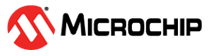3.3 Bluetooth Low Energy (BLE) Demo Experience
The demo consists of the WBZ351 Curiosity board with accompanying ble_senor_app firmware, the Microchip Bluetooth Data (MBD) Smartphone application. The MBD application has the capability to scan for BLE Advertisements from WBZ351 module and to establish a connection.
Scan operation monitors the temperature sensor and status of GREEN LED (ON or OFF). Establishing a BLE connection with the WBZ351 module enables users to control the GREEN LED status (ON or OFF) as well as brightness of the GREEN LED using slide controls. Similary, the LED brightness can be controlled using Touch slider, button by connecting the QT7 XPRO add-on board to XPRO extension of curiosity board.
The green LED is one of the LEDs in the RGB LED. Since the red and blue colors of the RGB are not connected with the WBZ351 Module, only the GREEN LED is used in this demo. So, look for the RGB LED marking on the curiosity board for the green LED as well.
<Discover
Path>\wireless_apps_pic32cxbz3_wbz35\apps\ble\advanced_applications\ble_sensor_tou
ch\hex\ble_sensor_touch.X.production.signed.hex.Bluetooth® LE Sensor Touch Demo
- Install the Microchip
Bluetooth Data (MBD) smartphone application.
- iOS®/Android® users can search for Microchip Bluetooth Data application in App Store and install.
- Enable Bluetooth on the smartphone.
- Launch the MBD smartphone application.
- Supply power to the WBZ351 Curiosity Board:
- The following figure
illustrates the connection of the QT7 Xplained Pro Extention board on the
WBZ351 Curiosity Board extension.
Figure 3-4. WBZ351 Curiosity Board Connected to QT7 XPRO Over XPRO Header (J20) - Connect a USB cable to the kit or a 4.2V Li-ion/Li-Po Battery. For more information, refer to the Power Supply section of WBZ351 Curiosity Board User's Guide (DS50003580).
- The user-programmable blue LED (D5) starts blinking on the WBZ351 Curiosity Board when the board is in Advertisement mode.
- The following figure
illustrates the connection of the QT7 Xplained Pro Extention board on the
WBZ351 Curiosity Board extension.
- Control GREEN LED state
ON/OFF as well as brightness from the QT7 touch button/slider board.
Figure 3-5. QT7 Touch Button/Slider Board Figure 3-6. Reset Button (SW1) and User Button 1 (SW3) - QTouch SC button 2 marked on the QT7 Touch Button/Slider Board can switch ON/OFF the green LED. Touch and release the QTouch SC button 2. See the green LED is ON. A LED near to Button 2 also glows.
- The Slider can help to increase/decrease the brightness of the green LED. The lowest position will bring the brightness Low, and highest slider position will bring the green LED brightness to High. The brightness are in the scale of 0–255.
- Slide on the Touch slider and observe the green LED brightness changes. The six LED’s adjacent to slider also shows the brightness level.
- Touch and release the QTouch SC button 2 and observe that green LED is OFF. All the Touch LED’s also will be OFF. Changing the slider position does not change the brightness until the LED is ON by Button 2.
- The user can monitor LED
state and temperature from MBD application:
- WBZ351 Curiosity Board starts in Advertisement mode to advertise its presence on a smartphone and to allow access to LED ON/OFF state and temperature sensor data.
- Navigate through the
Microchip Bluetooth Data (MBD) application as illustrated in the
following figure to access the advertisement information.
Figure 3-7. MBD – Sensor Functionality Checking
- Control green LED state
ON/OFF as well as brightness from MBD application:
- Click the device that shows up after initiating a scan to establish a connection with the WBZ351 Module.
- The user blue LED becomes solid, once the connection is established between the smartphone and the WBZ351 Module.
- Control green LED
ON/OFF (color change not supported).
Figure 3-8. Green LED ON/OFF Toggle Switch - Only green LED in RGB
alone is controlled.Note: Only the green LED in the RGB array is controllable. Color change not supported.
Figure 3-9. LED Color Picker - Controls the
brightness of green LED when the LED is ON.
Figure 3-10. LED Brightness Slider - For any additional
information, click the following icon.
Figure 3-11. Additional Information Icon Figure 3-12. MBD App BLE Connection and RGB LED Control
Note: The green LED state and brightness change by the Touch button are reflected in the MBD application. - To disconnect the MBD
application running on the smartphone, perform the following steps:
- Press the Reset button on the WBZ351 Curiosity Board.
- Initiating a “Scan” on MBD application.
- Upon successful disconnection, the WBZ351 module starts in the Advertisement mode.