4.1.1.5 BLE Transparent UART
Getting Started with Central Building Blocks
Introduction
This document enables users create a central device and send/receive characters between 2 connected BLE devices over Microchip proprietary Transparent UART Profile. The central and peripheral devices in this tutorial are 2 WBZ351devices. The following instructions are applicable for a BLE Central device.
Users of this document can choose to just run the precompiled Application Example hex file on the WBZ351Curiosity board and experience the demo or can go through the steps involved in developing this application from scratch.
It is recommend to follow the examples in order, by learning the basic concepts first and then progressing to the more advanced topics.
Recommended Reading
Hardware Requirement
| Tool | Qty |
|---|---|
| WBZ351Curiosity Board | 2 |
| Micro USB cable | 2 |
SDK Setup
Software Requirement
Smartphone App
None
Programming the precompiled hex file or Application Example
Programming the hex file using MPLABX IPE
Precompiled Hex file is located in "<Harmony Content Path>\wireless_apps_pic32cxbz3_wbz35\apps\ble\building_blocks\central\profiles_services\central_trp_uart\hex" folder
-
For more details on the steps, go to Programming A Device
Programming the Application using MPLABX IDE
Follow steps mentioned in of Running a Precompiled Example document
Open and program the Application Example "central_trp_uart.x" located in "<Harmony Content Path>\wireless_apps_pic32cxbz3_wbz35\apps\ble\building_blocks\central\profiles_services\central_trp_uart\firmware" using MPLABX IDE
For more details on how to find the Harmony Content Path, refer to Installing the MCC Plugin
Demo Description
Upon programming the demo application, central device (WBZ351) will start scanning for near by peripheral devices to connect. After a connection has been made data can be sent back and forth over UART between the two devices that are connected.
Demo will print start of the scanning "Scanning",connected "Connected!" and disconnected "Disconnected" state on a terminal emulator like TeraTerm (Speed: 115200, Data: 8-bit, Parity: none, stop bits: 1 bit, Flow control: none) Application Data to be sent to the connected peripheral device must be entered in the terminal emulator.
Testing
Users must use another WBZ351 Curiosity Board configured as 4.1.2.6 BLE Transparent UART with External Flash OTA
Demo Experience when using 2 WBZ351Curiosity boards configured as Peripheral and Central device This section assumes that a user has already programmed the peripheral_trp_uart and central_trp_uart application on 2 WBZ351Curiosity Boards.
Board1 = WBZ351Curiosity Board with peripheral_trp_uart application Programmed
Board2 = WBZ351Curiosity Board with central_trp_uart applicaton Programmed
Board 2: Open TeraTerm @ (Speed: 115200, Data: 8-bit, Parity: none, stop bits: 1 bit, Flow control: none). Reset the board. Upon reset, "Scanning" message is displayed on the TeraTerm. Upon finding peripheral device with public address {0xA1, 0xA2, 0xA3, 0xA4, 0xA5, 0xA6} message "Found Peer Node" will be displayed and a connection request will be initiated "Initiating connection".
After connection establishment, both the peripheral device (Board1) and central device(Board2) will display "Connected!" message on respective terminal windows.
Developing this Application from scratch using MPLAB Code Configurator
This section explains the steps required by a user to develop this application example from scratch using MPLABx Code Configurator
-
Create a new MPLAB MCC Harmony Project. For more details, refer to 3.4 Creating a New MCC Harmony Project
-
Import component configuration: This step helps users setup the basic components and configuration required to develop this application. The imported file is of format .mc3 and is located in the path
"<Harmony Content Path>\wireless_apps_pic32cxbz3_wbz35\apps\ble\building_blocks\central\profiles_services\central_trp_uart\firmware\central_trp_uart.X".For more details on how to import the component configuration , refer to 13.3 Importing Existing App Example ConfigurationNote: Import and Export functionality of component configuration will help users to start from a known working setup of configuration -
Accept Dependencies or satisfiers, select Yes
- Verify if the Project Graph window has all the expected configuration
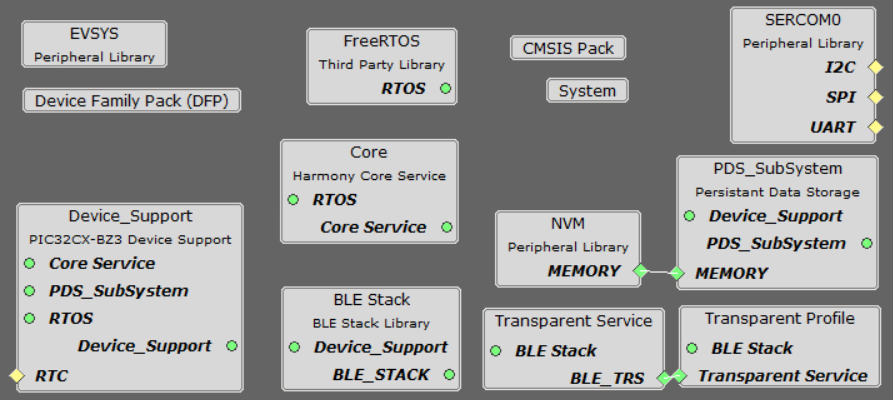
Verifying Scan,Connection and Transparent Profile Configuration
- Select BLE_Stack component in project graph
- Select Transparent Profile component in project graph
Generating Code
For more details on code generation, refer to, 13.2 MPLAB Code Configurator(MCC) Code Generation.
Files and Routines Automatically generated by the MCC
| Source Files | Usage |
|---|---|
| app.c | Application State machine, includes calls for Initialization of all BLE stack (GAP,GATT, SMP, L2CAP) related component configurations |
app_ble\ app_ble.c |
Source Code for the BLE stack related component configurations, code related to function calls from app.c |
| app_ble\app_ble_handler.c | All GAP, GATT, SMP and L2CAP Event handlers |
| app_ble\app_trspc_handler.c | All Transparent UART Client related Event handlers |
| ble_trspc.c | All Transparent Client Functions for user application |
Header Files
-
ble_gap.h: This header file contains BLE GAP functions and is automatically included in the app.c file -
ble_trspc.h: This header File associated with API’s and structures related to BLE Transparent Client functions for Application User.
Function Calls
MCC generates and adds the code to initialize the BLE Stack GAP, GATT, L2CAP and SMP in APP_BleStackInit() function.
-
APP_BleStackInit() is the API that will be called inside the Applications Initial State -- APP_STATE_INIT in app.c
User Application Development
Include
-
"ble_trspc.h" in app.c, BLE Transparent UART Server related API's are available here
-
osal/osal_freertos_extend.hin app_trsps_handler.c, OSAL related API's are available here -
definitions.h in all the files where UART will be used to print debug informationNote:
definitions.his not specific to just UART peripheral, instead it must be included in all application source files where peripheral functionality will be exercised.
BLE_GAP_SetScanningEnable(true, BLE_GAP_SCAN_FD_ENABLE, BLE_GAP_SCAN_MODE_OBSERVER, 1000);This API is called in the Applications initialstate - APP_STATE_INIT in app.c. Scan duration is 100 seconds
Scan Results and initiating a BLE Connection
-
BLE_GAP_EVT_ADV_REPORT event is generated upon finding Adverstisements on legacy channels
-
BLE connection can be initiated by using the API BLE_GAP_CreateConnection(&createConnParam_t);
// code snippet to filter scan results and initiate connection
if (p_event->eventField.evtAdvReport.addr.addr[0] == 0xA1 && p_event->eventField.evtAdvReport.addr.addr[1] == 0xA2)
{
SERCOM0_USART_Write((uint8_t *)"Found Peer Node\r\n", 17);
BLE_GAP_CreateConnParams_T createConnParam_t;
createConnParam_t.scanInterval = 0x3C; // 37.5 ms
createConnParam_t.scanWindow = 0x1E; // 18.75 ms
createConnParam_t.filterPolicy = BLE_GAP_SCAN_FP_ACCEPT_ALL;
createConnParam_t.peerAddr.addrType = p_event->eventField.evtAdvReport.addr.addrType;
memcpy(createConnParam_t.peerAddr.addr, p_event->eventField.evtAdvReport.addr.addr, GAP_MAX_BD_ADDRESS_LEN);
createConnParam_t.connParams.intervalMin = 0x10; // 20ms
createConnParam_t.connParams.intervalMax = 0x10; // 20ms
createConnParam_t.connParams.latency = 0;
createConnParam_t.connParams.supervisionTimeout = 0x48; // 720ms
SERCOM0_USART_Write((uint8_t *)"Initiating Connection\r\n", 23);
BLE_GAP_CreateConnection(&createConnParam_t);
}
Connected and Disconnected Events
-
In app_ble_handler.c BLE_GAP_EVT_CONNECTED event will be generated when a BLE connection is completed
Connection Handler
-
Connection handle associated with the peer peripheral device needs to be saved for data exchange after a BLE connection
-
p_event->eventField.evtConnect.connHandle has this information
Transmit Data
-
Add "APP_MSG_UART_CB" to the generated APP_MsgId_T
-
BLE_TRSPC_SendData(conn_hdl , 1, &data); is the API to be used for sending data towards the central device Note: The precompiled application example uses a UART callback to initiate the data transmission upon receiving a character on UART
Example Implementation for Transmitting the received data over UART using the BLE_TRSPC_SendData API
uint16_t conn_hdl;// connection handle info captured @BLE_GAP_EVT_CONNECTED event
uint8_t uart_data;
void uart_cb(SERCOM_USART_EVENT event, uintptr_t context)
{
APP_Msg_T appMsg;
// If RX data from UART reached threshold (previously set to 1)
if( event == SERCOM_USART_EVENT_READ_THRESHOLD_REACHED )
{
// Read 1 byte data from UART
SERCOM0_USART_Read(&uart_data, 1);
appMsg.msgId = APP_MSG_UART_CB;
OSAL_QUEUE_Send(&appData.appQueue, &appMsg, 0);
}
}
void APP_UartCBHandler()
{
// Send the data from UART to connected device through Transparent service
BLE_TRSPC_SendData(conn_hdl, 1, &uart_data);
}
// Register call back when data is available on UART for Peripheral Device to send
// Enable UART Read
SERCOM0_USART_ReadNotificationEnable(true, true);
// Set UART RX notification threshold to be 1
SERCOM0_USART_ReadThresholdSet(1);
// Register the UART RX callback function
SERCOM0_USART_ReadCallbackRegister(uart_cb, (uintptr_t)NULL);
//If msg received in Queue, handle the Queue message based on msgID
if (OSAL_QUEUE_Receive(&appData.appQueue, &appMsg, OSAL_WAIT_FOREVER))
{
if(p_appMsg->msgId==APP_MSG_BLE_STACK_EVT)
{
// Pass BLE Stack Event Message to User Application for handling
APP_BleStackEvtHandler((STACK_Event_T *)p_appMsg->msgData);
}
else if(p_appMsg->msgId==APP_MSG_BLE_STACK_LOG)
{
// Pass BLE LOG Event Message to User Application for handling
APP_BleStackLogHandler((BT_SYS_LogEvent_T *)p_appMsg->msgData);
}
else if(p_appMsg->msgId==APP_MSG_UART_CB)
{
// Transparent UART Client Data transfer Event
APP_UartCBHandler();
}
}Receive Data
-
BLE_TRSPC_EVT_RECEIVE_DATA is the event generated when data is sent from central device
-
Users need to use the BLE_TRSPC_GetDataLength(&data_len) API to extract the length of application data received
-
BLE_TRSPC_GetData(&conn_hdl, data); API is used to retrieve the data, conn_hdl is the value obtained from Connection Handler section
Example Implementation for printing the received data from peripheral device over UART
/* TODO: implement your application code.*/
uint16_t data_len;
uint8_t *data;
// Retrieve received data length
BLE_TRSPC_GetDataLength(p_event->eventField.onReceiveData.connHandle, &data_len);
// Allocate memory according to data length
data = OSAL_Malloc(data_len);
if(data == NULL)
break;
// Retrieve received data
BLE_TRSPC_GetData(p_event->eventField.onReceiveData.connHandle, data);
// Output received data to UART
SERCOM0_USART_Write(data, data_len);
// Free memory
OSAL_Free(data);For more details on exercising various other BLE functionalities refer to, BLE Stack API
