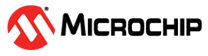7.5 Moving a Logical Drive
maxView Storage Manager allows you to move a single logical drive from one array to another array. You can choose the following destinations:
- Move Logical Drive To a New Array
- Move Logical Drive To an Existing Array
If you move the logical drive to a new array, the array is created automatically. If you move the logical drive to an existing array, it must have sufficient space and member disk drives to store the logical drive data and accommodate the RAID level; for example, three drives, minimum, for a RAID 5.
To move a logical drive:
- In the Enterprise View, select a logical drive.
-
On the ribbon, in the Logical Device group, click Move
Logical Device.
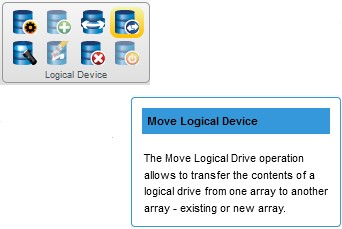
-
When the wizard opens, select To New Array
or To Existing Array, then click
Next.
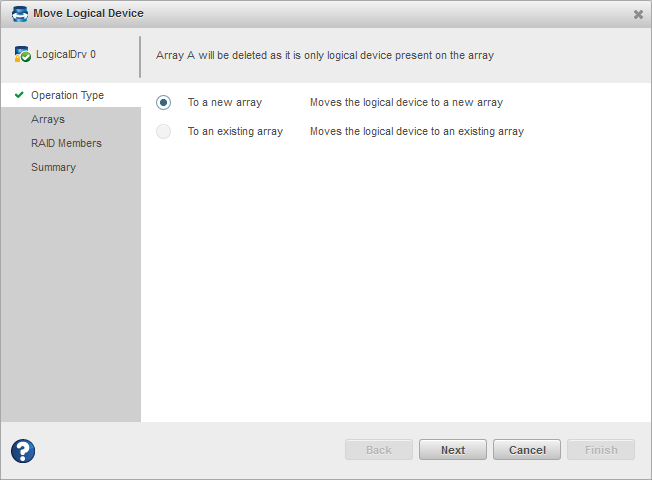 Note:
Note:For details on SED support operations on moving a logical device, see 5.6.3 Move Logical Device.
-
If you are moving the logical drive to a new array, select the
physical drives for the array. Be sure the drive type is the same for
all drives (SAS or SATA, not mixed).
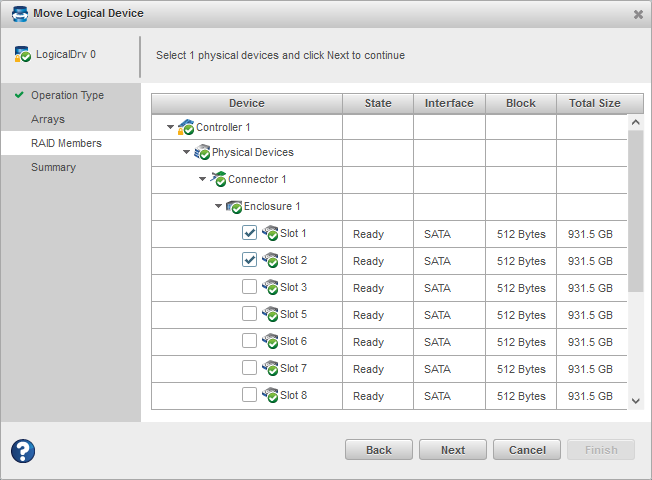 Note: The drives must have sufficient capacity to store the logical drive data.
Note: The drives must have sufficient capacity to store the logical drive data. -
If you are moving the logical drive to an existing array, expand
the Arrays and Logical Devices list, then select the destination
array.
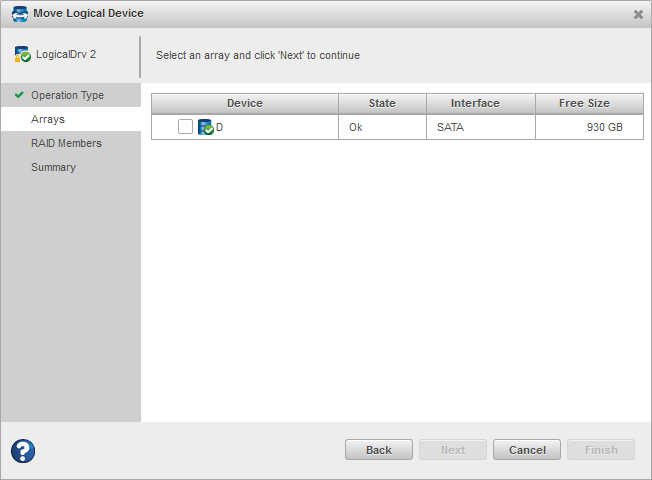
-
Click Next, review the summary
information, then click Finish.
maxView Storage Manager moves the logical drive onto the new or existing array. If you moved the last logical drive on an array, maxView Storage Manager deletes the array and removes it from the Enterprise View.