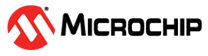19.2 Starting the maxView Plugin for vSphere 8 HTML Client
Perform the following steps to start the maxView Plugin:
- Launch the VMware vSphere Web Client and enter your login credentials.
- From the menu, select the Shortcuts option.
- In the Monitoring section on the
vSphere client's Shortcut page screen, click the maxView icon; the Host
information screen opens.
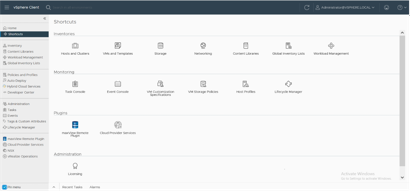
The maxView plugin loads and displays add system dialog.
- Click on the Add System
icon to add and manage the ESXi host.
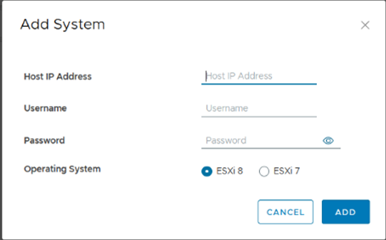
The Add System dialog box opens.
- Enter the following
credentials:
- Hostname or IP address of the ESXi Server
- Username and password of the ESXi Server
- Operating System of the ESXi Server
- Click the Add
button.
The status dialog is displayed with success or failure status.
- Click OK.
- Click on Global Refresh icon to display the new added system in the list.
Note: Before adding the system, make
sure to install the
arcconf and
AdaptecRedfish_x.xx.xxxxx-MIS.x.x.x.xxxxxxxx_xxxxxxxx.zip on
the ESXi server.