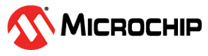3.3 Installing on Debian or Ubuntu Linux
- Open a shell window, then change to the directory where the Linux installer package is located (see Download the Installation Package for details).
-
Install the .deb package for your operating
system version (x.xx-xxxxx=version-build number).
Option Description Linux 64-bit dpkg -i StorMan-X.XX-XXXXX_amd64.deb -
When prompted for configuration details, enter the
following:
Standalone Mode: [default: No]
Note: Standalone Mode disables remote system management from the GUI. maxView Storage Manager displays the system name as "localhost", and events as "127.0.0.1/localhost".Desktop Web Application Mode: [default: No]
Note: Desktop web application mode does not install the services. It disables the remote system management from the GUI. - Repeat these steps to install maxView Storage Manager on every Debian and Ubuntu Linux system that will be part of your storage space.
-
Before upgrading/re-installing maxView Storage Manager on an
existing Ubuntu/Debian installation, enable the upgrade switch before
installing the maxView .deb package:
export maxView_Upgrade=truedpkg -i StorMan-*.deb
When the installation is complete you receive a confirmation message and the maxView Storage Manager icon is placed on your desktop.