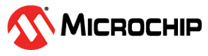13.3.1 Setting Up Email Notifications
This section describes how to set up email notifications for one system. If you want to monitor multiple systems by email, you must complete the tasks in this section for each one separately.
Before you begin, note this information:
- The address of your Simple Mail Transfer Protocol (SMTP) server (host name and domain, or TCP/IP address)
- The email address of each person who will receive email notifications
To set up email notifications:
- Select the Enterprise View node.
-
On the ribbon, in the System group, click System
Settings.
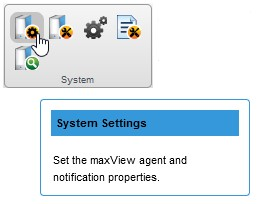
- When the System settings window opens, click the SMTP tab.
- Select Enable Email Notifications.
-
Enter the IP address of your SMTP server and the server's port
number (or use the default port).
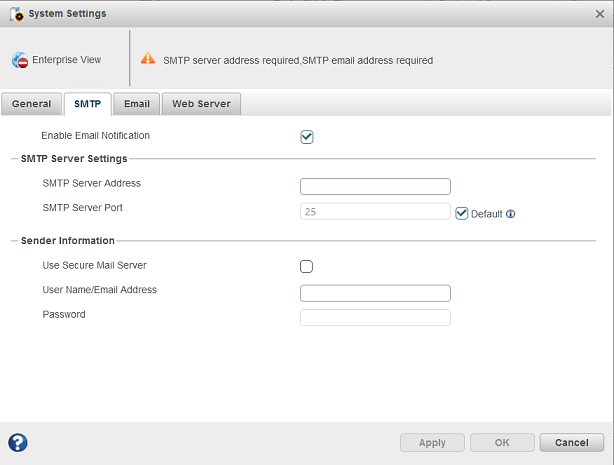
- If authentication is enabled on your SMTP server (that is, the server requires authentication details before it will send messages to users), select Use Secure Mail Server, then enter the SMTP server's login credentials (username/password) in the space provided.
-
On the System settings window, click the
Email tab.
The Email Notifications Manager opens.
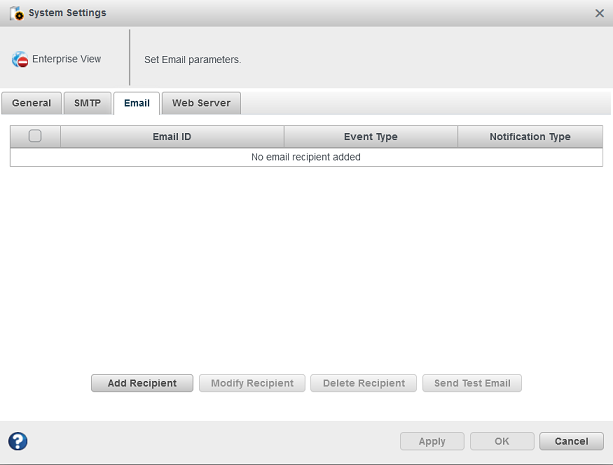
-
Click Add Recipient. When the Add Recipient window opens, enter
the recipient's email address, select the level of events that will trigger an email
notification for that recipient (Error, Error/Warning, Error/Warning/Informational), then
select the notification type—Instant or Coalesced. To include a support archive file with
the email, click Attach Support.zip, then click
OK. (For more information about event levels, see What Do the Event Status Icons Mean?; for more information about the
support archive file, see Creating a Support Archive File.)
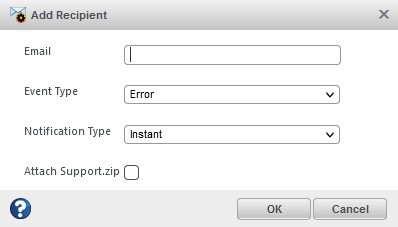 Repeat this step to add more email recipients.
Repeat this step to add more email recipients.Each recipient appears in the Email Notifications Manager, as shown below:
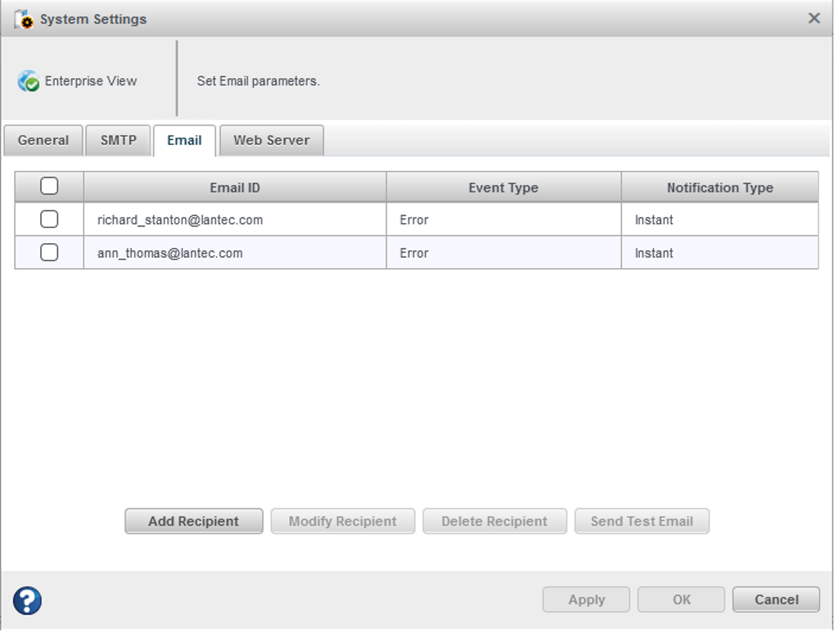
-
When you're done adding email recipients, click
OK.
The email recipients and your SMTP server settings are saved.
- Repeat the steps in this section for each system you want to monitor with email notifications, then continue by sending test messages to all recipients (see Sending a Test Message).