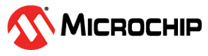7.7 Modifying an Array
maxView Storage Manager allows you to perform different actions to reconfigure an array. You can choose the following destinations:
- Add Drives to an Array
- Remove Drives from an Array
If you add the logical drives, you are expanding the array by adding the data drives. You can shrink the array by removing one or more drives by selecting the remove drives option. While removing the physical drives from the array, the drives are in transient state and are not available until the operation completes.
To add or remove drives in an array:
- In the Enterprise View, select an array.
-
On the ribbon, in the Array group, click Modify
Array.
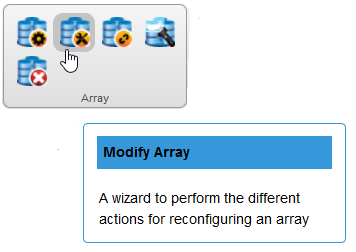
-
When the wizard opens, select Add Drive(s) or Remove
Drive(s), then click Next.
-
If you are adding the new drives to an array, select the physical
drives for the array. Be sure the drive type is the same for all
drives (SAS or SATA, not mixed).
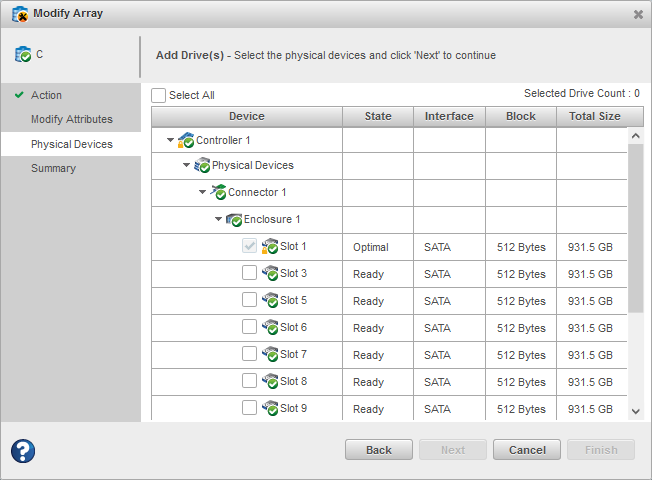 Note: The drives must have sufficient capacity to store the logical drive data.Note: For details on SED support operations to add drives, see Modify Array.
Note: The drives must have sufficient capacity to store the logical drive data.Note: For details on SED support operations to add drives, see Modify Array. - Click Next, review the summary information, then click Finish.