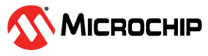5.7.1 Run the Project Wizard
In MPLAB X IDE, select

- Choose Project: Select Microchip Embedded for the category and Standalone Project for the project. Click Next to continue.
- Select Device (and Tool): Select dsPIC33EP512MU810. Then choose a development tool from the list, which for this example is the Simulator. Click Next to continue.
- Select Header: Select a header for this device if you are using one. Otherwise leave as “None.” Click Next to continue.
- Select Plugin Board: Select a plugin board if you are using one. Otherwise leave as “None.” Click Next to continue.
- Select Compiler: Choose a version of the XC-DSC toolchain installed on your PC. Click Next to continue.
- Select Project Name and Folder: Enter a project name, for this example XC_DSC_Example. Then select a location for the project folder. Click Finish to complete the project creation and setup.
Once the Project Wizard has completed, the Projects window should contain the project tree. For more on projects, see the MPLAB X IDE documentation.