3.11.8 USART with Fractional Baud Rate Configuration on SAM E70 Xplained Ultra Evaluation Kit
Description
This application demonstrates the basic functionality of USART communication between two SAM E70 Xplained Ultra Evaluation Kits with the fractional baud rate of 11000. The host and client can send/receive data with the help of serial consoles.
Modules/Technology Used
- Peripheral Modules:
- USART
- EFC
Hardware Used
Software/Tools Used
This project has been verified to work with the following versions of software tools:
Refer Project Manifest present in harmony-manifest-success.yml under the project folder firmware/src/config/sam_e70_xult.
- Refer the Release Notes to know the MPLAB X IDE and MCC Plugin version.
- Any Serial Terminal application, such as Tera Term terminal application.
Because Microchip regularly updates tools, occasionally issue(s) could be discovered while using the newer versions of the tools. If the project does not seem to work and version incompatibility is suspected. It is recommended to double-check and use the same versions that the project was tested with. To download original version of MPLAB Harmony v3 packages, refer to document How to Use the MPLAB Harmony v3 Project Manifest Feature (DS90003305).
Setup
- Connect the Type-A male to Micro-B USB cable to Micro-B DEBUG USB port (J900) to program and debug the SAM E70 Xplained Ultra Evaluation Kit.
- Connect the pins PB00 of one board to
PB01 of another board and vice versa. Connect GND pin of the two boards as shown in the
below figure.
Programming Hex File
The pre-built hex file can be programmed by following the below steps.
- Open MPLAB X IDE
- Close all existing projects in IDE, if any project is opened.
- Go to File -> Import -> Hex/ELF File.
- In the Import Image File
window,
- Create Prebuilt Project,
- Click the Browse button to select the prebuilt hex file.
- Select Device as ATSAME70Q21B.
- Ensure the proper tool is selected under Hardware Tool and click on Next button.
- Select Project Name and Folder,
- Select appropriate project name and folder and click on Finish button
- Create Prebuilt Project,
- In MPLAB X IDE, click on Make and Program Device button to program the device.
- Follow the steps in Running the Demo section below.
Programming/Debugging Application Project
- Open the project (sam_e70_xult_usart_fractional_baud\firmware\sam_e70_xult.X) in MPLAB X IDE
- Ensure SAM E70 Xplained Ultra is selected as hardware tool to program/debug the application
- Build the code and program both the devices by clicking on the Make and Program Device button in MPLAB X IDE tool bar
- Follow the steps in Running the Demo section below
Running the Demo
- Open two Tera Term terminal applications on the PC (from the Windows Start menu by pressing the Start button).
- Set the baud rate to 9600 on both the terminals.
- Reset or power cycle both the devices.
- Enter any data on one terminal (host
side) and it will display on the other terminal (client side).Note: Either of the boards can act as the host, while the other acts as the client.
- Below diagrams show the sample output
logs displayed on command prompt.
Host Side:
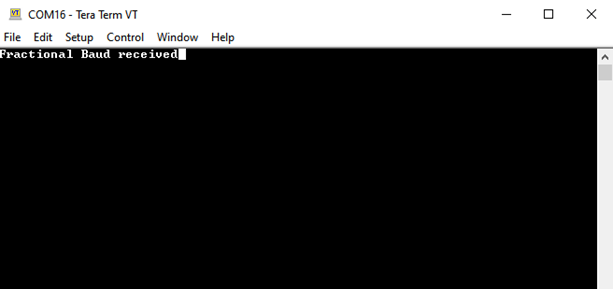
Client Side:
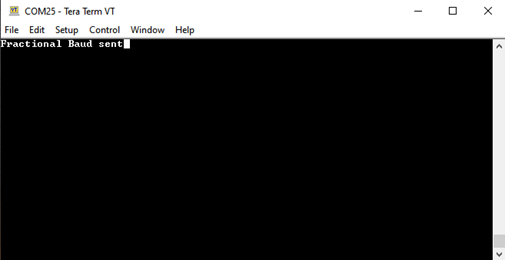
Comments
- Reference Training Module:
- This application demo builds and
works out of box by following the instructions above in Running the Demo
section. If the user needs to enhance/customize this application demo, should use the
MPLAB Harmony v3 Software framework. Refer links below to setup and build the
applications using MPLAB Harmony.
- How to Setup MPLAB Harmony v3 Software Development Framework (DS90003232).
- How to Build an Application by Adding a New PLIB, Driver, or Middleware to an Existing MPLAB Harmony v3 Project (DS90003253).
- How to Set up the Tools Required to Get Started with MPLAB® Harmony v3 and MCC
- Create a new MPLAB Harmony v3 project using MCC
- Update and Configure an Existing MHC-based MPLAB Harmony v3 Project to MCC-based Project
