3.2.1 Getting Started Application on SAMC21N Xplained Pro Evaluation Kit
Description
This application reads the current room temperature from the temperature sensor on the I/O1 Xplained Pro Extension. The temperature read is displayed on a serial console periodically every 500 milliseconds. The periodicity of the temperature values displayed on the serial console is changed to 1 second, 2 seconds, 4 seconds and back to 500 milliseconds every time the user presses the switch SW0 on the SAMC21N Xplained Pro Evaluation Kit. The LED0 is toggled every time temperature is displayed on the serial console.
Modules/Technology Used
- Peripheral Modules
- RTC
- PORTS
- SERCOM(I2C)
- SERCOM(USART)
Hardware Used
Software/Tools Used
This project has been verified to work with the following versions of software tools:
Refer Project Manifest present in harmony-manifest-success.yml under the project folder firmware/src/config/sam_c21n_xpro.
- Refer the Release Notes to know the MPLAB X IDE and MCC Plugin version.
- Any Serial Terminal application, such as Tera Term terminal application.
Because Microchip regularly updates tools, occasionally issue(s) could be discovered while using the newer versions of the tools. If the project does not seem to work and version incompatibility is suspected. It is recommended to double-check and use the same versions that the project was tested with. To download original version of MPLAB Harmony v3 packages, refer to document How to Use the MPLAB Harmony v3 Project Manifest Feature (DS90003305).
Setup
- Verify that the temperature sensor (I/O1 Xplained Pro Extension Kit) is connected to Extension Header 1 (EXT1) on the SAMC21N Xplained Pro Evaluation Kit.
- The SAMC21N Xplained Pro
Evaluation Kit allows using the Embedded Debugger (EDBG) for debugging.
Connect the Type-A male to micro-B USB cable to micro-B DEBUG USB port
to power and debug the SAMC21N Xplained Pro Evaluation Kit.

Programming Hex File
The pre-built hex file can be programmed by following the below steps.
- Open MPLAB X IDE.
- Close all existing projects in IDE, if any project is opened.
- Go to File -> Import -> Hex/ELF File.
- In the Import Image
File window,
- Create Prebuilt
Project,
- Click the Browse button to select the prebuilt hex file.
- Select Device as ATSAMC21N18A.
- Ensure the proper tool is selected under Hardware Tool and click on Next button.
- Select Project
Name and Folder,
- Select appropriate project name and folder and click on Finish button
- Create Prebuilt
Project,
- In MPLAB X IDE, click on Make and Program Device button to program the device.
- Follow the steps in Running the Demo section below.
Programming/Debugging Application Project
- Open the project (getting_started\firmware\sam_c21n_xpro.X) in MPLAB X IDE
- Ensure SAM C21N Xplained Pro is selected as hardware tool to program/debug the application
- Build the code and program the device by clicking on the Make and Program button in MPLAB X IDE tool bar
- Follow the steps in Running the Demo section below
Running the Demo
- Open the Tera Term terminal application on the PC (from the Windows Start menu by pressing the Start button).
- Change the baud rate to 115200.
- The user should see the
temperature values (in °F) being displayed on the terminal every 500
milliseconds, as shown below.
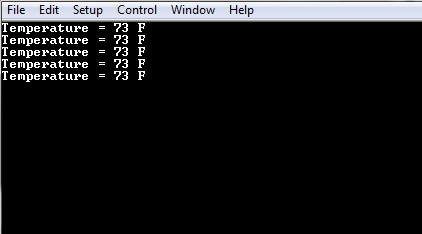
- Notice the LED0 blinking at 500 millisecond rate.
- The user may vary the
temperature by placing the finger on the temperature sensor (for a few
seconds).

- Press the switch SW0 on
SAMC21N Xplained Pro Evaluation Kit to change the default sampling rate
to 1 second.

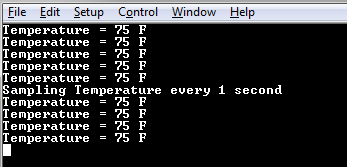
- Every subsequent pressing
of switch SW0 on SAMC21N Xplained Pro Evaluation Kit changes the default
sampling rate to 2 seconds, 4 seconds and 500 ms and back to 1 second in
cyclic order as shown below.
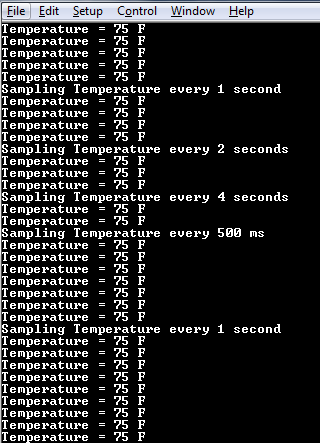
- While the temperature sampling rate changes on every switch SW0 press, notice the LED0 toggling at the same sampling rate.
Comments
- Reference Training Module: Getting Started with Harmony v3 Peripheral Libraries on SAMC2x MCUs
- This application demo
builds and works out of box by following the instructions above in
Running the Demo section. If the user needs to
enhance/customize this application demo, should use the MPLAB Harmony v3
Software framework. Refer links below to setup and build the
applications using MPLAB Harmony.
- How to Setup MPLAB Harmony v3 Software Development Framework (DS90003232).
- How to Build an Application by Adding a New PLIB, Driver, or Middleware to an Existing MPLAB Harmony v3 Project (DS90003253).
- How to Set up the Tools Required to Get Started with MPLAB® Harmony v3 and MCC
- Create a new MPLAB Harmony v3 project using MCC
- Update and Configure an Existing MHC-based MPLAB Harmony v3 Project to MCC-based Project
