6.4.3 Modify Project Folders and Encoding
When you created your project, you specified the project folder and encoding. Once the project is created, you may add or ignore project folders and change the project encoding using the General category in the Project Properties window.
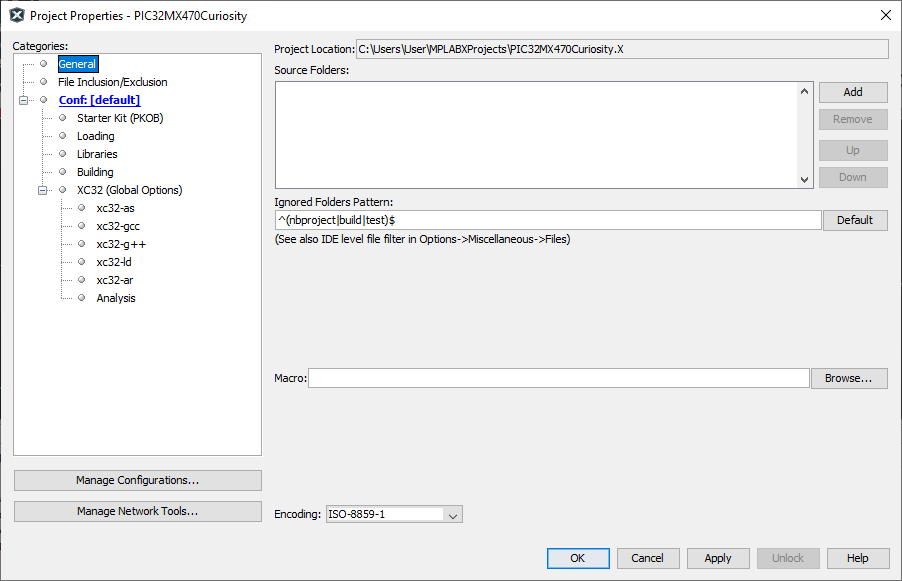
Project Location
View the current project location. See Moving, Copying or Renaming a Project to change the project location.
Source Folders
Add folders for MPLAB X IDE to search when looking for project files.
Ignored Folders Pattern
Ignore folders in the project folder according to the regular expression pattern specified.
Example: Exclude folder src5
To exclude the src5 folder and its contents from the project, enter the
following regular expression in the Ignored Folders Pattern text
box:
^(src5|nbproject|build|test)$
View the Projects window to see no src5 folder.
View the Files window to see it does exist, but has been
excluded.
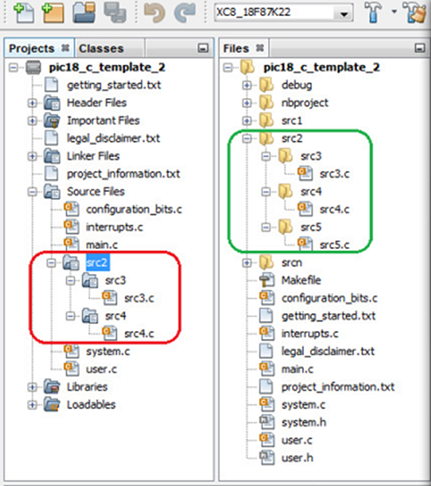
When the project is built, ensure that there is no mention of the src5
folder or scr5.c file contained in the Build tab
of the Output Window.
Macro
Enter a path to source files to be used in the Add Existing Items selection dialog to link to those specified source files.
Example: MPLAB Harmony Files
Select a path to MPLAB Harmony source files.
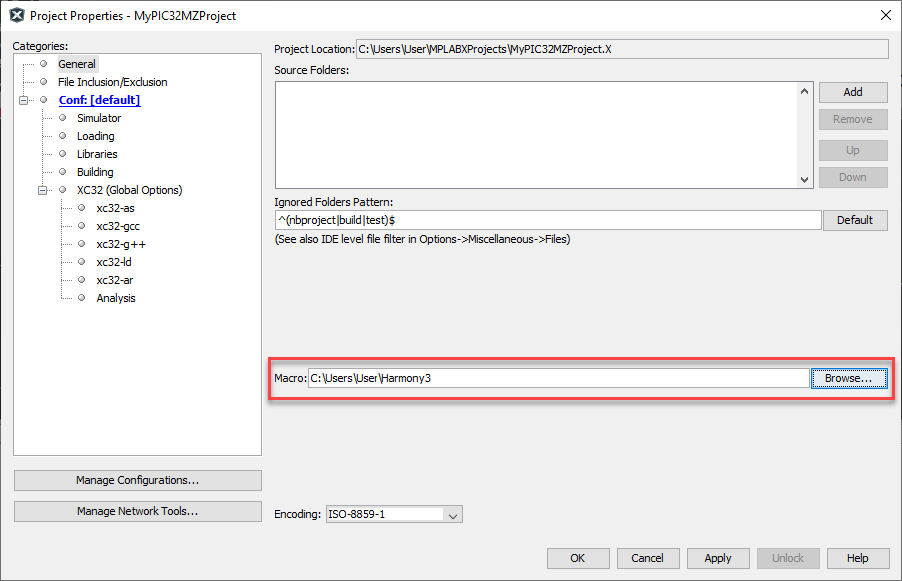
Go to the Projects window, right click on the Source Files folder and select one of the options for Add Existing Items. In the dialog is an option to choose files from the Macro. Hover over Relative to Macro to see macro value.
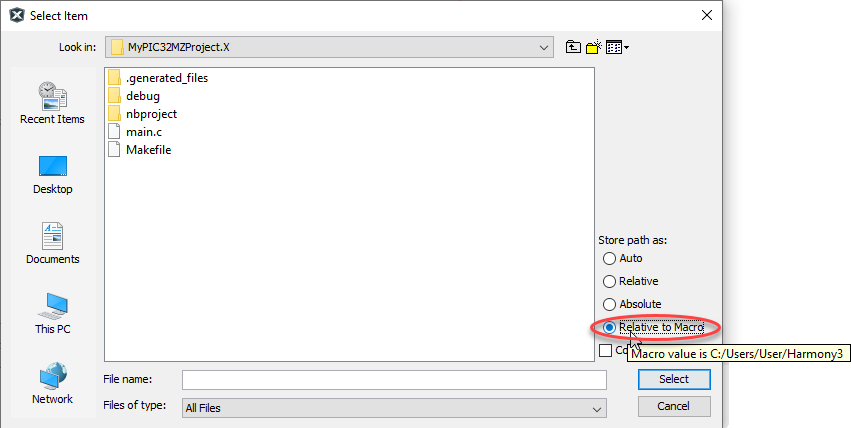
Encoding
Change the project encoding. This selection will specify what character encoding is used to read and save the text-based information in the project. The current default is ISO 8859-1.
