10.1.2.6 Save Configuration to Project
Click on the Save Config link under a configuration (e.g., Config E) that you want to add to your project. This will open the Save Configuration to Project dialog (see figure below). If you want this to be the active configuration in the project, check the checkbox. Then click OK.
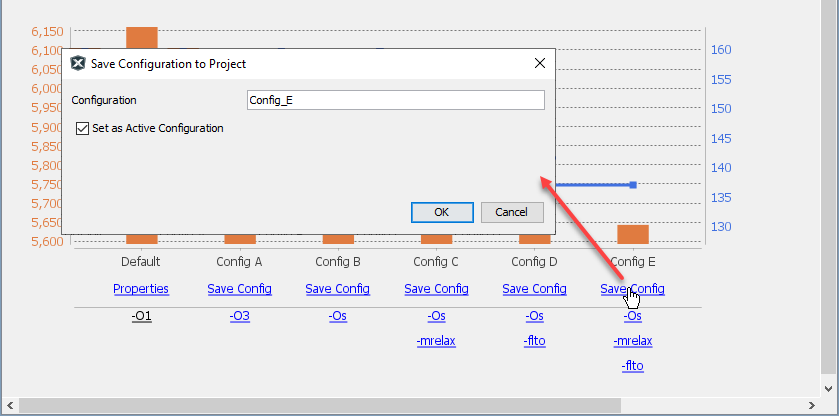
To open the Project Properties to see the added configuration, click the link in the Output window.

The configuration is now added to the project. If the configuration was made active, it will also appear in the toolbar drop-down list.
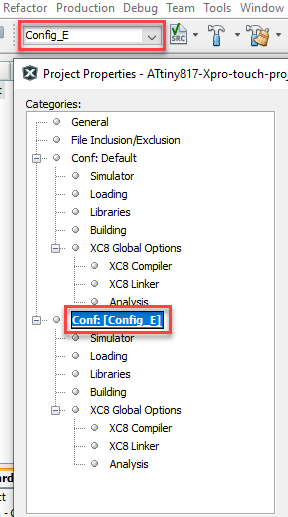
Note: Because the configuration has been
added to the project, the Compiler Advisor will notice a change to the project
properties and change Analyze to Reload.
