6.1 Device Pack Manager
Use the Device Pack Manager to manage the devices supported by Microchip Studio.
Launch the Device Pack Manager from Tools → Device Pack Manager.
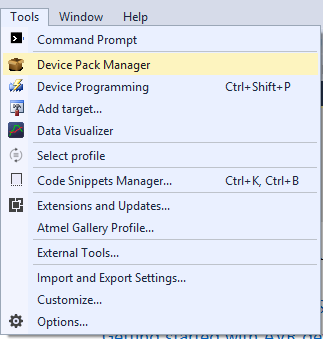
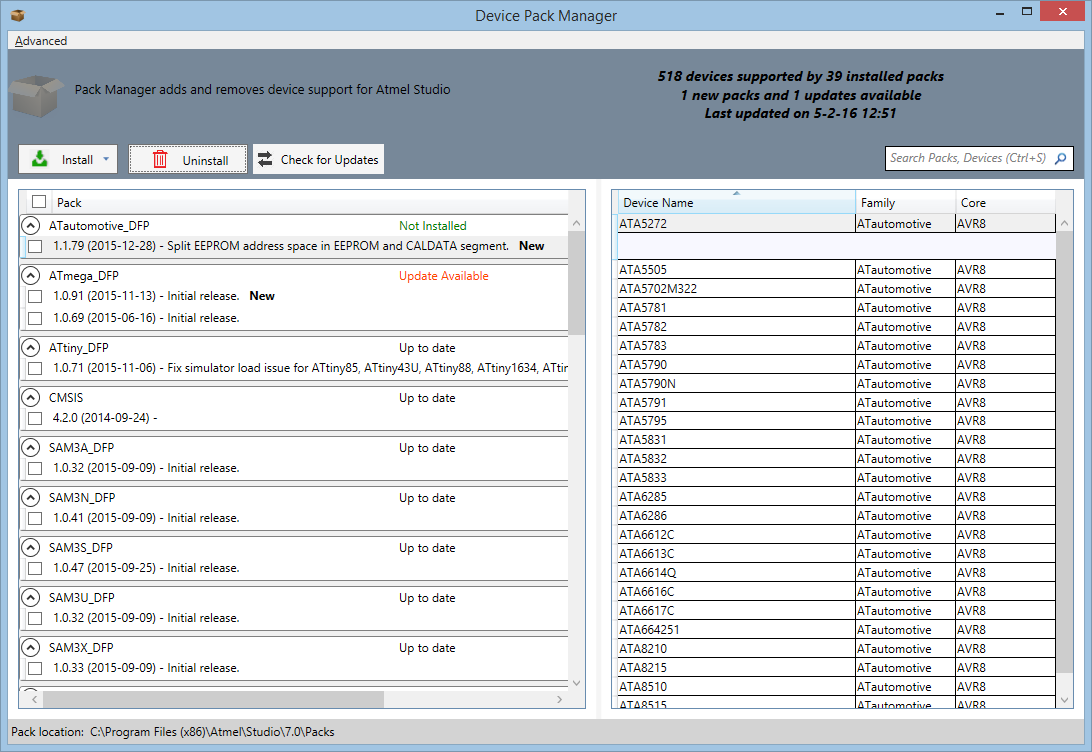
The Device Pack Manager consists of two panes. The left pane shows the list of installed packs, and the right pane shows the devices provided by the pack selected in the left pane.
Packs can have any of the following statuses:
- Up to date
- Pack is already up-to-date and latest.
- Update Available
- New update is available.
- Not Installed
- Pack is not installed but can be downloaded.
Actions
- Install selected packs
- Download and install all packs selected using the check-boxes beside the version.
- Install all updates
- Download and install all available updates.
- Browse pack file
- Install an already downloaded pack file.
- Uninstall
- Uninstalls all packs selected using the checkboxes beside the version.
- Check for Updates
- Check for new and updated packs.
- Search
- Use the search box to search for a specific pack or a device in any of the packs.
- Reset cache
- Resetting the cache will re-index all installed packs will not uninstall or remove anything. It is in the Advanced menu.
Note: After installing, updating, or
removing packs, restart Microchip Studio to make the changes visible.
