6.2 User Interface Profile Selection
Different user interface profiles targeted at different users are available in Microchip Studio.
- Standard
- The default profile. Includes the most used windows and menus.
- Advanced
- This profile includes advanced debugging and refactoring tools.
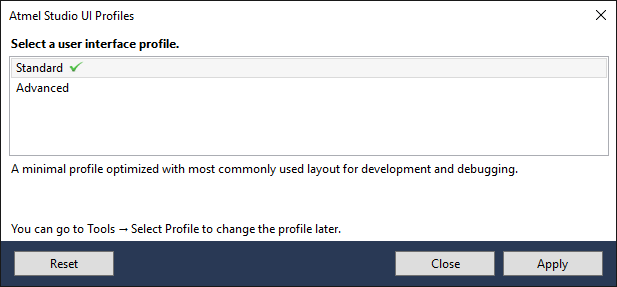
The profile selection window shows when starting Microchip Studio the first time. Selecting a profile in the list will show a description of the profile. Clicking the Apply button applies the profile to Microchip Studio.
The profile can be changed at any time by navigating to Tools → Select Profile or by clicking the profile name displayed in the top right corner of Microchip Studio.
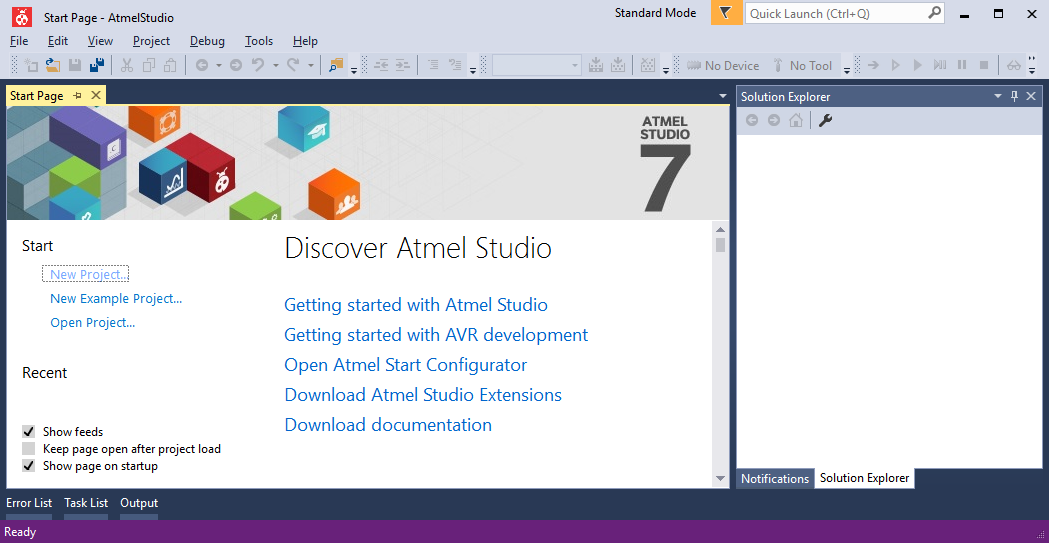
When switching profiles, any changes done to the active profile is saved. Going back to the previous profile will restore the changes and the profile.
Using the Reset option discards any changes saved to the profile and restores it to the default profile.
