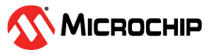1.3 Changing Username and Password
To change username and password for the first time, perform the following steps:
- Browse to unit IP address 192.168.0.50/DHCP using the username and password, as described in the preceding section.
- To modify the remote access username and
password, click Configuration > Security > Switch >
Users. The Users Configuration web page
appears.
Figure 1-2. Changing Username and Password - In the Users Configuration page, click admin. The Edit User page is displayed.
- From the Change Password
list, select Yes.
Figure 1-3. Edit Users - In the Password text box, enter the new password. Confirm
the same password in the Password (again) text box.
Figure 1-4. Edit User Settings - Click Save. The password for the admin user is now changed.
Note:
- You can only change the password of the admin user
- You can change both the user name and the password for other users
- It is recommended to add a second user with a lower privilege level (administrator level privilege = 15) to restrict the second user from getting access to all the unit configuration options