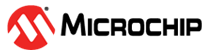1.14 Low Power Modes
This example application demonstrates how to use different low power modes of the device.
Description
This example application demonstrates how to use different low power modes of the device. It allows user to put the device in Idle, Sleep and Deep Sleep modes. Further, device can be woken up from these low power modes upon switch press.
Downloading and Building the Application
To clone or download this application from Github, go to the main page of this repository and then click Clone button to clone this repository or download as zip file. This content can also be downloaded using content manager by following these instructions.
Path of the application within the repository is apps/power/low_power_modes/firmware.
To build the application, refer to the following table and open the project using its IDE.
| Project Name | Description |
|---|---|
| pic32mz_w1_curiosity.X | MPLABX project for PIC32MZ W1 Curiosity Board |
Setting Up the Hardware
The following table shows the target hardware for the application projects.
| Project Name | Description |
|---|---|
| pic32mz_w1_curiosity.X | PIC32MZ W1 Curiosity Board |
Setting Up PIC32MZ W1 Curiosity Board
- Connect the Debug USB port on the board to the computer using a micro USB cable
- On the GPIO Header (J207), connect U1RX (PIN 13) and U1TX (PIN 23) to TX and RX pin of any USB to UART converter (for eg: USB UART click board)
Running the Application
- Open the Terminal application (Ex.:Tera term) on the computer
- Connect to the “USB to UART” COM port and configure the serial settings as
follows:
- Baud : 115200
- Data : 8 Bits
- Parity : None
- Stop : 1 Bit
- Flow Control : None
- Build and Program the application project using its IDE
- See the following message in the console:
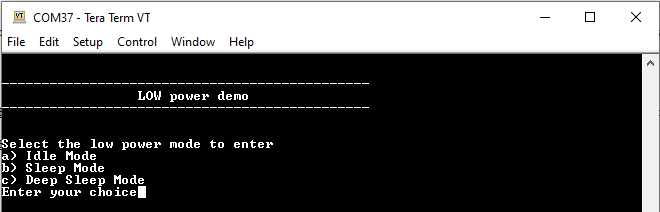
- LED should be continuously blinking
- Follow the instructions on console to verify different low power modes
| Board | LED Name |
|---|---|
| PIC32MZ W1 Curiosity Board | RED LED (D202) |