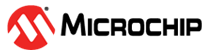1.16 OCMP Compare Mode
This example application shows how to use the OCMP peripheral to generate an active low, active high, and toggle output on compare match.
Description
In this application, three OCMP modules are used to generate waveforms.
Active Low Output: By default output is set as high and it is set as low on the compare match
Active High Output: By default output is set as low and it is set as high on the compare match
Toggled Output: Compare match toggles the output
Downloading and Building the Application
To clone or download this application from Github, go to the main page of this repository and then click Clone button to clone this repository or download as zip file. This content can also be downloaded using content manager by following these instructions.
Path of the application within the repository is apps/ocmp/ocmp_compare_mode/firmware.
To build the application, refer to the following table and open the project using its IDE.
| Project Name | Description |
|---|---|
| pic32mz_w1_curiosity.X | MPLABX project for PIC32MZ W1 Curiosity Board |
Setting Up the Hardware
The following table shows the target hardware for the application projects.
| Project Name | Description |
|---|---|
| pic32mz_w1_curiosity.X | PIC32MZ W1 Curiosity Board |
Setting Up PIC32MZ W1 Curiosity Board
- Connect the Debug USB port on the board to the computer using a micro USB cable
Running the Application
- Build and program the application project using its IDE
- Observe active low, active high and toggle output on the oscilloscope
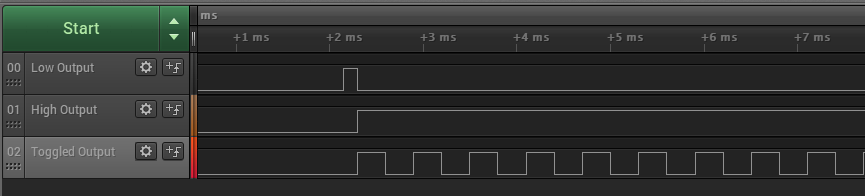
- Refer the following table for pin details:
OCMP output PIC32MZ W1 Curiosity Board pins OC1 output RB12 (Pin 7 of XPRO header) OC2 output RK1 (Red LED) OC3 output RA14 (Pin 4 of XPRO header)