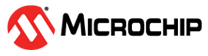6 Appendix C: PLL or DLL Placement with DRI
(Ask a Question)To configure the PLL and DLL placement with Dynamic Reconfiguration Interface (DRI) Configurator, follow these steps:
- Select the PLL location in the CCC tab of the DRI configurator, as shown in the following figure. In this case, PLL is selected in the southwest corner of the CCC.
Figure 6-1. Dynamic Reconfiguration Interface Configurator—CCC Tab Based on PLL location selected in the configurator, the connection between PF_DRI (reconfiguration controller) and PF_CCC (CCC_Dyn) is updated in SmartDesign, as shown in following figure.Figure 6-2. Connection between PF_CCC and PF_DRI - To place PLL, add fp constraints with the selected PLL location using the following PDC command:
set_location -inst_name CCC_Dyn_0/CCC_Dyn_0/pll_inst_0 -location PLL0_SW - To place DLL, use the following PDC command:
set_location -inst_name PF_CCC_0/dll_inst_0 -location DLL0_SE - These PDC commands must be added to the
.PDCfile and included in the design through Constraint Manager. To run place and route, these fp constriants must be enabled from Constraint Manager.Important: After the placement of PLL and DLL using preceding PDC commands, the PDC file can be viewed from at the following location:HW\src\constraints\fp_constraints.pdc. - Run Place and Route. After place and route is completed, open the chip planner to verify the location of the selected PLL. In this case, click CCC_Dyn_0 in the left pane to verify the location of the PLL, as shown in the following figure.
Figure 6-3. CCC_Dyn_0 PLL Location Important: If DRI is not used, then the user need not manually place the PLL or the DLL.