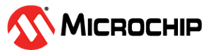4 Installing the Demo GUI
(Ask a Question)To install the GUI, perform the following steps:
- Extract the contents of the
mpf_an5188_v2024p1_gui\Video_Control_GUI_V3.1.1_Installer\Volumefile and run thesetup.exefile. - Click Yes for any message from User Account Control. The Video Control GUI installation wizard is displayed.
- Confirm the installation directory locations for the GUI and the National Instruments products, and then click Next.
- Accept the license agreement, and then click Next.
- Review the summary and click Next, then installation proceeds with a progress bar. After the installation, a confirmation message is displayed.
- Click Next to exit the installation wizard.
- Restart the host PC, when prompted. The Video Control GUI is installed.
For more information about the related steps, see DG0849: PolarFire 4K FPGA Dual Camera Video Kit.