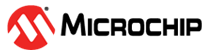4.4 Building the Example
readPort.S, for example, it could be built using the command below.
Note that the file name uses an upper case .S extension so that the
file is preprocessed before any other
processing.pic-as -mcpu=16f18446 -Wl,-presetVec=0h -Wa,-a -Wl,-Map=readPort.map readPort.SThe psect containing the reset code has been linked to address 0. The command also
includes the options to generate a map (readPort.map). The option,
-Wa,-a, requests that an assembly list file be produced, so you can
explore the generated code. This option creates the list file with the same base name as
the first source file present in the command line and with the extension,
.lst. The above command will generate a list file called
readPort.lst.
pic-as -mcpu=16f18446 -Wl,-presetVec=0h -Wa,-a -Wl,-Map=readPort.map -Wl,--fixupoverflow=ignore readPort.S-Wl,--fixupoverflow option is absent is to truncate values to fit
the instruction operand width and insert a warning marker into the assembly list file
where any overflow occurred. This action can be explicitly requested using the option
-Wl,--fixupoverflow=lstwarn. This option can be added as
Custom linker options, as described below, if you are using
the MPLAB X IDE.If you are building in the MPLAB X IDE, add additional linker
options (such as those specified using the driver option
-Wl,linkerOption) to the Custom
linker options field in the category in the Project Properties dialog. When adding options to this
field, do not include the leading -Wl,, as this prefix is added in by
the IDE. Specify additional options to the assembler (such as the
-Wa,assemblerOption) in the
Additional options field in the pic-as Global
Options category (the leading -Wa, must be specified).
See Building the Example for screen
captures showing where these additional options should be added.