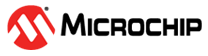7 Establishing a Connection Between OPC UA and Client/Server
(Ask a Question)The following steps establishes a connection between the OPC UA and Client/Server.
- Launch the UAExpert OPC UA client.
Figure 7-1. UAExpert OPC UA Client Window - Connect to the ICICLE or Video Kit using the IP address.
Figure 7-2. Adding a Server IP Address 
- In the Add Server dialog
box, click the Advanced tab, enter the
Configuration Name, specify the Endpoint
Url, and then click OK as shown in Figure 7-3. Important: You can choose to enter any name in the Configuration Name field, but the IP address must be that of the PolarFire SoC Video Kit or ICICLE Kit. For example,
opc.tcp://192.168.2.1:4840.The following table lists the Add Server details.
Table 7-1. Adding Server Details Field Value Configuration Name PolarFire SoC Stepper Motor Control Endpoint Url opc.tcp://<IP Address>:4840Figure 7-3. Add Server Dialog Box 
- The server name is displayed in the Servers tab. Right-click the server name and click connect. Alternatively, you can click the Connect Server icon from the toolbar as shown in Figure 7-4 (A). A connection is established with the OPC server based on the specified IP address as shown in Figure 7-4 (B).
Figure 7-4. Connecting to the Server 
Similarly, you can connect the video board by repeating the steps from 1 to 4.