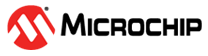10.2 Scenario 2: OPC Client UAExpert Connecting to Video Kit OPC Server through ICICLE Kit OPC Client
(Ask a Question)Objective : Demonstrate the client and server capabilities for the ICICLE Kit.
In this scenario, the UAExpert software which acts as an OPC UA client connects to the OPC server running on the ICICLE Kit. This kit also has a OPC UA client running, which in turn connects to the OPC server running on the Video Kit. Once both connections are established, commands can be sent to and from the UAExpert and Video Kit through the ICICLE Kit.
- Start the Video Kit OPC Server by
executing the following commands at the command prompt:
- Execute the
cd /opt/microchip/opcua/video-kit/command to change to this directory. - Execute the
./video-kit-server.py &orpython3 video-kit-server.py &command to start the Video Kit Server. - On successful execution, the
following message is
displayed:
Video Kit OPC-UA Server Started
- Execute the
- Note down the IP address of the Video Kit OPC
server. To note down the IP address of the OPC server, execute the
ifconfigcommand. - Start the ICICLE Video Proxy
Server by executing the following commands at the command prompt:
- Execute the
cd /opt/microchip/opcua/icicle-kit/command to change to this directory. - Edit the
./icicle-video-proxy-server.pyscript to change the IP address at line number 74 to the IP address of the Video Kit noted down in the second step. - Save the script.
- Execute the
./icicle-video-proxy-server.py &orpython3 icicle-video-proxy-server.py &command to start the OPC Proxy Server.Important: Ensure that the Video Kit Server is up and running before executing this command. - On successful connection, the
following message is displayed on the
console:
Video Proxy OPC-UA Server Started OPC Client connected to Video Kit - OPC Server - Note down the IP address of
the ICICLE Video Proxy Server. To note down the IP address of the Proxy
Server, execute the
ifconfigcommand.
- Execute the
- Connect the UAExpert client from PC to the ICICLE Video Proxy Server using the above IP address.
- To start streaming the video, set the following
values in the UAExpert window:
- Set the IP Address value to the Windows machine IP address.
- Set the Streaming
Start value to
1111.