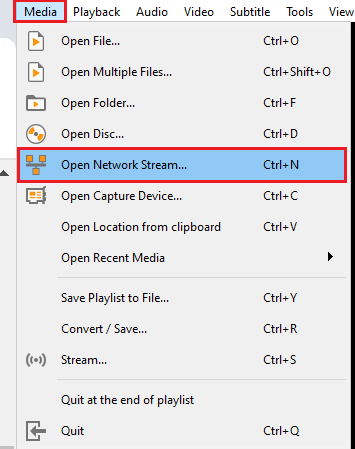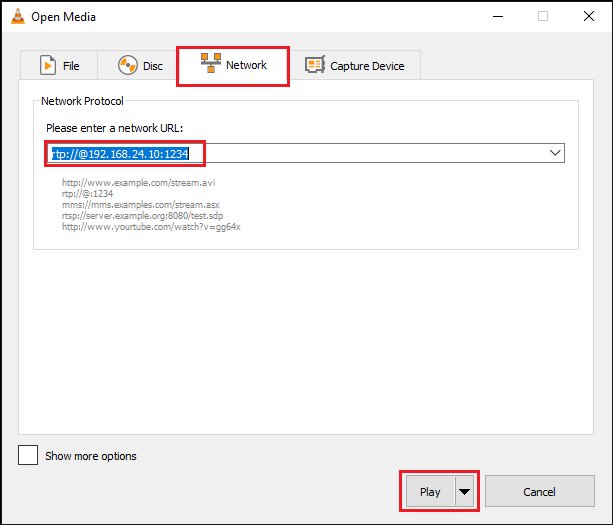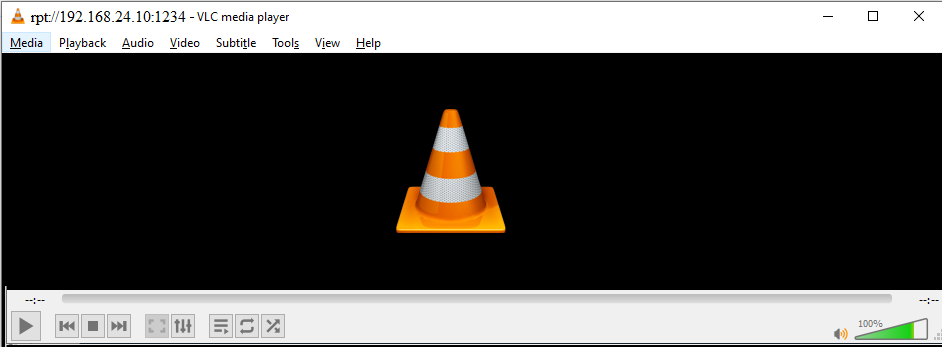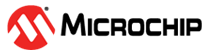Jump to main content
3.2 VLC Installation and Setting on Windows
PC
VLC Media Player Installation
Go to the official VLC
download page , videolan.org .
Click the orange Download
VLC button.
Select a location to save the
installation file, or accept the default location, which is usually the
downloads folder.
Once the download is complete,
double-click the file to start the installation.
On the installer language screen,
select a language and click OK .
Click Next to begin
installation.
On the license agreement screen,
click Next .
On the choose components screen,
certain components and plugins for VLC can be chosen, or left at their default
settings.
Click Finish when the
installation is complete.
VLC Media Player Setting
Open VLC
Select Media Open Network Stream
The Open Media
Navigate to the
Network Network URL
Network URL rtp://@<HostMachine_IP_Address>:<Port_Number>
Example rtp://@192.168.24.10:1234 Note: Port Number is customizable. Refer to
RTP Protocol for more details.
Click Play
The online versions of the documents are provided as a courtesy. Verify all content and data in the device’s PDF documentation found on the device product page.