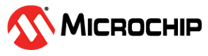Flashing Linux .wic Image in SD Card Mode
This section describes the steps to put the HSS in CLI mode, program the Linux images into SD card using the Win32DiskImager application, and initiate the Linux boot.
- Power OFF the board.
- Connect a micro-USB cable to J12 from the host PC.
- J16 and J35 must be connected to pins 2 and 3 (for 1.8V).
- J44 must be connected to pins 1 and 2 (for 1.05V).
- J18 and J57 must be open.
- Do NOT connect any cable to J19.
- Insert an SD card in the host PC SD card reader.
- Open Win32DiskImager and
browse the
.wicfile to flash the Linux.wicimage. - Check the Safely Remove Hardware and notice the drive letter is shown for boot.
- Select the boot device from the
context menu that appears.
- Click Write. A confirm overwrite dialog box appears.
- Click Yes to confirm the overwrite. It takes about couple of minutes for the image to get written.
- Click Exit and remove the card from the host once it is written successfully.
- Insert the SD card in the SD card slot of the board.
- Power ON the board and wait for the login prompt.