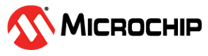Flashing Linux .wic Image in eMMC Mode
This section describes the steps to put the HSS in CLI mode, program the Linux images into eMMC using the Win32DiskImager application and initiate the Linux boot.
- Do not insert SD card to the board. If present, SD card booting takes priority.
- Remove the micro-USB cable connected to J5 and connect it to J19 of the board. When the USB cable is detected, the LED near J19 glows in green.
- Connect one more micro-USB cable to J12 from the host PC.
- J16 and J35 must be connected to pins 2 and 3 (for 1.8V).
- J44 must be connected to pins 1 and 2 (for 1.05V).
- J18 and J57 must be open.
- Power ON the board and press Enter on Interface 0 (COM3) while booting.
- Type usbdmsc command on the HSS prompt, as shown in the following figure. The board will be in eMMC mode once the eMMC is passed.
Figure . Executing the usbdmsc Command - Open Win32DiskImager and browse the
.wicfile to flash the Linux.wicimage. - Check the Safely Remove Hardware and notice that the drive letter is shown for boot to confirm eMMC drive is live.
Figure . Drive Eject Options 
- Select the boot device from the context menu that appears.
- Click Write. A confirm overwrite dialog box appears.
- Click Yes to confirm the overwrite. It takes about couple of minutes for the image to get written.
Figure . Confirm Overwrite
- Click Exit.
Figure . Writing In-progress - Disconnect the USB cable from the J19 USB-UART connector on the kit. Observe the USB host disconnected message.
- On the HSS CLI, type the boot command.
Figure . Executing the Boot Command 
- Check Interface 1 (COM4). Linux will be up and running, waiting for user to login.
Figure . Linux User Login