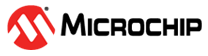3 Installing MCC Melody Bootloader 8-Bit Library
Note: In order to download the tools listed below, an active internet
connection is required.
To Install the MPLAB® Code Configurator Plugin:
- In MPLAB® X IDE, select Tools → Plugins.
- Open the Available Plugins tab.
- Check the box for the MPLAB® Code Configurator, and click on Install.
To Install the MCC Melody Bootloader Library:
- Create a new MPLAB® X project with one of the supported Melody devices.
- Open MCC.
- Select MCC Melody from the Content Manager Wizard start page.
- Navigate to the Bootloader Library by selecting Optional Content → Libraries → Bootloader
- Tick the box next to Bootloader 8-Bit, then click Finish.
- In the Content Manager Window, select the version needed by navigating to Libraries → Bootloader → Bootloader 8-Bit