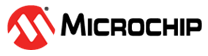4.5.1 Run the Project Wizard
In MPLAB X IDE, select File>New Project to launch the wizard.
- Choose Project: Select “Microchip Embedded” for the category and “Standalone Project” for the project. Click Next> to continue.
- Select Device: Select the dsPIC30F6014. Click Next> to continue.
- Select Header: There is no header for this device so this is skipped.
- Select Tool: Choose a development tool from the list. Tool support for the selected device is shown as a colored circle next to the tool. Mouse over the circle to see the support as text. Click Next> to continue.
- Select Compiler: Choose a version of the XC32 toolchain. Click Next> to continue.
- Select Project Name and Folder: Enter a project name, such as
MyXC32Project. Then select a location for the project folder. Click Finish to complete the project creation and setup.
Once the Project Wizard has completed, the Project window should contain the project tree. For more on projects, see the MPLAB X IDE documentation.