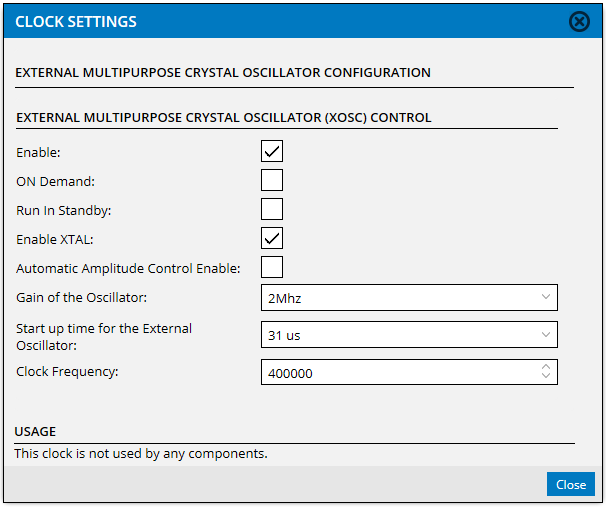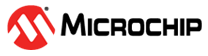4.1 Clock Configurator
The clock system consists of oscillators and sources of different types. By using the Clock Configurator you can configure each source and oscillator, and see the calculated output frequency.
The view also lets you select the correct clock source for the selected components.
- The OSCILLATORS section displays the oscillators available for your selected device. Most clock sources will have a fixed frequency, while others may be specified either directly or by selecting dependent input signal. Open the settings dialog to configure the oscillator parameters.
- The SOURCE section lets you configure clock frequency by selecting input signal and changing multiplier and/or divider, if available
- The COMPONENTS section will list module instances added to your configuration. This table allows you to select the input signal and see the resulting frequency.
- The connection from disabled clocks are displayed by using dotted lines
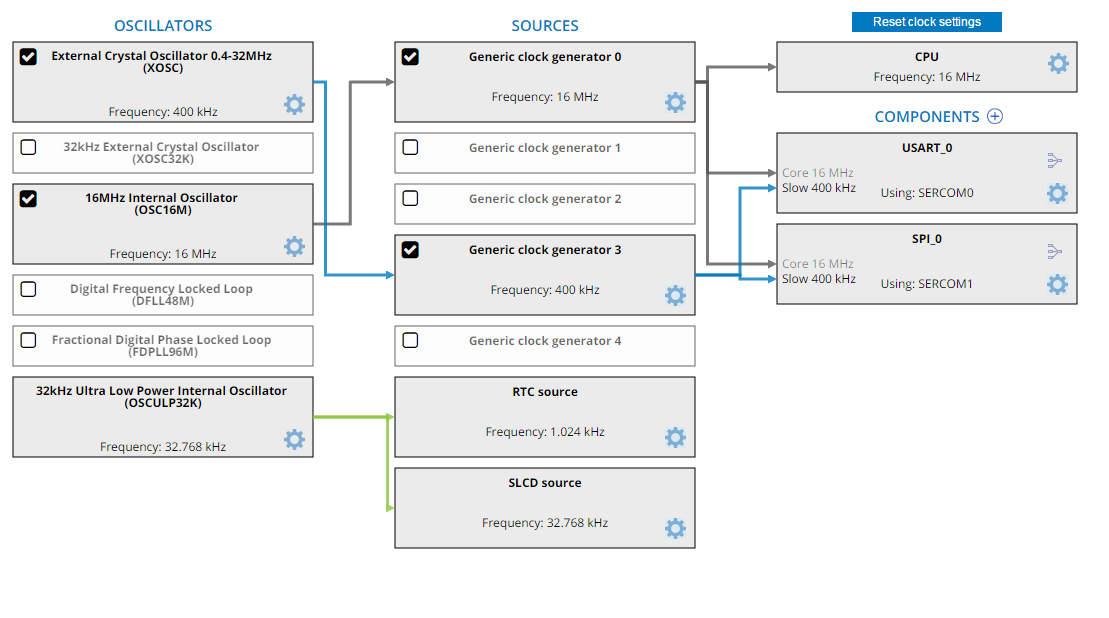
How to use the Clock Configurator
- A default configuration is provided. Most components use Generic clock generator 0.
- Set up connections by drag and drop between boxes or open settings dialog to select the desired input
- Access the settings dialog by clicking on the gear icon on each box. The clock must first be enabled.
- Display individual clock paths by clicking on the box
- Enable disabled clocks and clock paths by clicking on the disabled icon. Tooltips on icon provide more info.
- Reset all clock settings
Enabling and Disabling
When creating a project many of the oscillators will initially be disabled. These have an empty check box in the lower left corner. Sources and components using a disabled oscillator will have a warning sign. To enable or disable a Source, use the check box if available or open the settings menu and check the appropriate parameter.
Oscillator Source Input
Some oscillators may have a Source Generator as input. These will display a warning if the frequency is outside the defined limits. Hover over the text to display the tooltip showing source and offending frequency. A warning is also displayed if an oscillator is an input to a Source that is input to the same oscillator, creating a circular dependency.
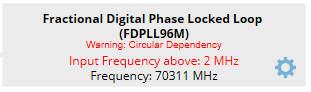
Multiple Clocks
Some components have more than one clock. If this is the case, the clock used for drag and drop has a darker font. To switch, click on the name of the clock that should be used in drag and drop.
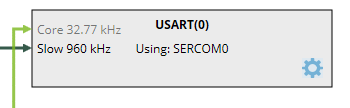
Selecting Component Clock Sources
Clock Sources can be set from the Component Settings Dialog:
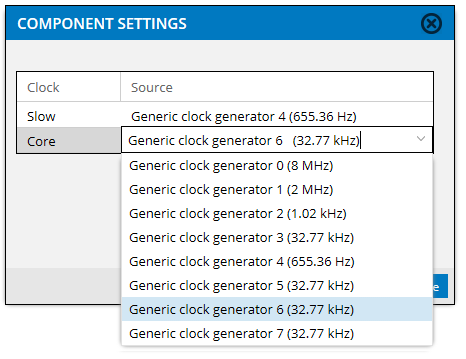
Clock Sources can also be selected from the Component Editor:
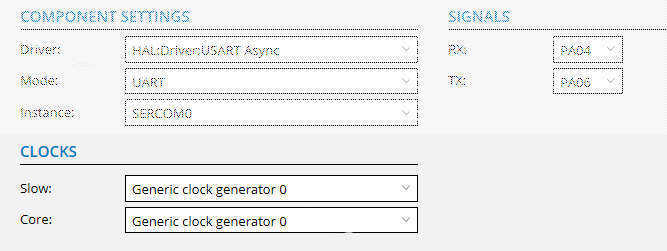
Clock Settings
The Oscillator and Source Settings Dialog will display settings defined by the item selected. A tooltip is provided to help with the options. Check the "Enable" box in the upper corner to enable editing of options.