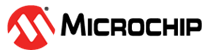3.2.1 Power Interface
The Power interface measures the power consumption of the connected circuitry. For more information on the hardware part of the power interface, see the user guide of the debugging tool to be used for the power measurements.
Select the Power interface beneath the debug tool DGI. Set up the interface using the controls under “Power Settings.” Available controls will vary depending on the capabilities of the connected debugging tool.
| Control | Value | Usage |
|---|---|---|
| Enabled Channels | A, A+B | Either enable channel A only or both channels A and B. Channel A is always enabled. |
| Lock Channel A in high range | Unchecked, checked | On the Power Debugger, channel A can be locked to the high range to avoid automatic switching to the low range. This allows detection of short spikes in current consumption without critical samples being lost when switching between the ranges. |
| Output Voltage in mV | Between 1600 mV and 5500 mV, or 0 | The Power Debugger features an adjustable target supply that can be used to power the target application. This setting enables and controls the output voltage of this supply. A selection of 0 disables the supply. |
| Calibrate | Click to activate | Triggers the calibration procedure of the current measurement circuitry. To achieve full measurement accuracy on the current measurement hardware, it should be calibrated before running any measurements. |
Tip: Any setting changes will not take effect until clicking Apply in the
Power Settings panel. E.g., to enable the Voltage Output, the Output Voltage value set
and Apply must be clicked before the voltage output will actually be enabled and
set accordingly.
Tip: The channel A range lock will not force the debugger to return to the high
current range if already running in the low range. Either wait for a current high enough
to force it to change, or simply Stop and Start the debugger.
Tip: Each power signal time plot uses system resources. Reduce the number of
concurrent plots for better performance.