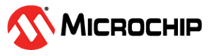4.4 Creating a New MCC Harmony Project
- To create a new project, open MPLAB X IDE and click on File>New
Project.
Figure 4-4. New Project - In the “New Project” pop-up,
click on Microchip Embedded>Application Project(s)>Next.
Figure 4-5. Choose Project - In Select Device window,
select the device from drop down and click Next.
Figure 4-6. Select Device - In Select Compiler window,
Select the latest compiler and click Next.
Figure 4-7. Select Compiler - In Select Project Name and
Folder window, enter the project name and select the project location, and
click Finish.
Figure 4-8. Select Project Name and Folder - Now MPLAB X Code Configurator Content
Manager will be launched automatically. It will setup the configuration and initiate
the project.
Figure 4-9. MCC Required Content - After a while, MCC will
display the project graph containing the default component: CMSIS Pack,
System, Device Family Pack and EVSYS.
Figure 4-10. Project Graph - Project and Device
resources.
Figure 4-11. Project and Device resources
- After a while, MCC will
display the project graph containing the default component: CMSIS Pack,
System, Device Family Pack and EVSYS.