1.9 TCP/IP TCP and UDP Client Server
The TCP and UDP Client Server configuration demonstrates creating a network client and a network server that uses the MPLAB Harmony TCP API. This demonstration is a combination of the TCP/IP Client and TCP/IP Server application for both TCP and UDP sockets.
TCP/IP TCP and UDP Client Server MCC Configuration
The following Project Graph diagram shows the Harmony components included in the TCP and UDP Client Server demonstration application.
MCC is launched by selecting Tools > Embedded > MPLAB® Code Configurator from the MPLAB X IDE and after opening the project, TCP/IP demo project is ready to be configured and regenerated.
TCP/IP Root Layer Project Graph
The root layer project shows that SERCOM2 peripheral is selected to do read and write operation for TCP/IP commands.
This is the basic configuration with SYS_CONSOLE, SYS_DEBUG and SYS_COMMAND modules. These modules are required for TCP/IP command execution.
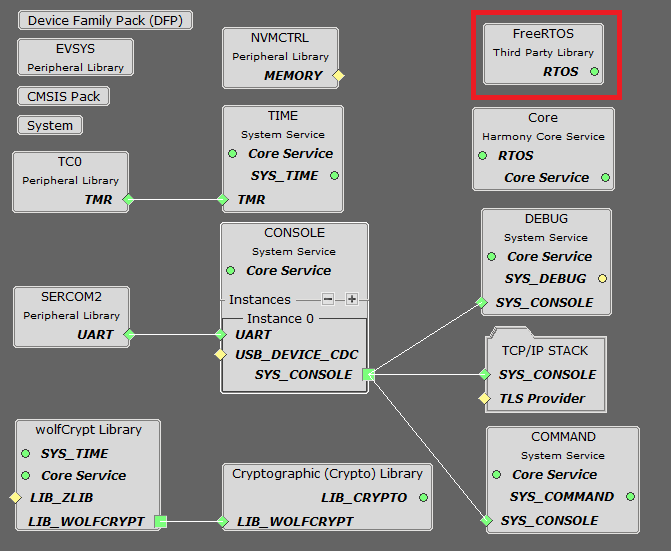
FreeRTOS component is required for RTOS application.
TCP/IP Configuration
- SAM E54 Xplained Pro
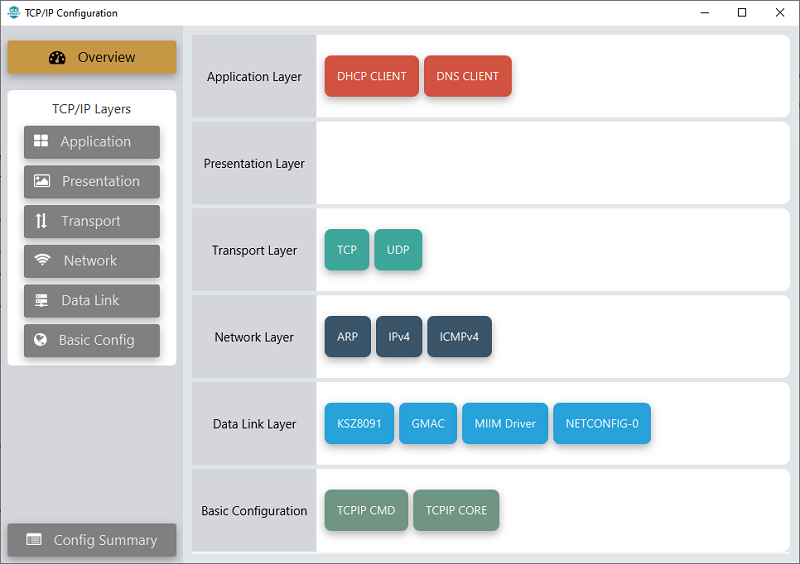
- SAM E54 Xplained Pro
TCP/IP Required Application
TCP/IP demo use these application module components for this demo.
DHCP Client module to discover the IPv4 address from the nearest DHCP Server.
DNS Client provides DNS resolution capabilities to the stack.
TCP/IP Data Link Layer
Internal ethernet driver(gmac) is enabled with the external KSZ8091 PHY driver library. The MIIM Driver supports asynchronous read/write and scan operations for accessing the external PHY registers and notification when MIIM operations have completed.
TCP/IP TCP and UDP Client Server Hardware Configuration
This is the following section describes the hardware configuration used for this application demonstration.
- This section describes the required default hardware configuration use USB device as on board debugger and programmer for this application demonstration.
No hardware related configuration or jumper setting changes are necessary
Refer to the SAM E54 Xplained Pro User Guide
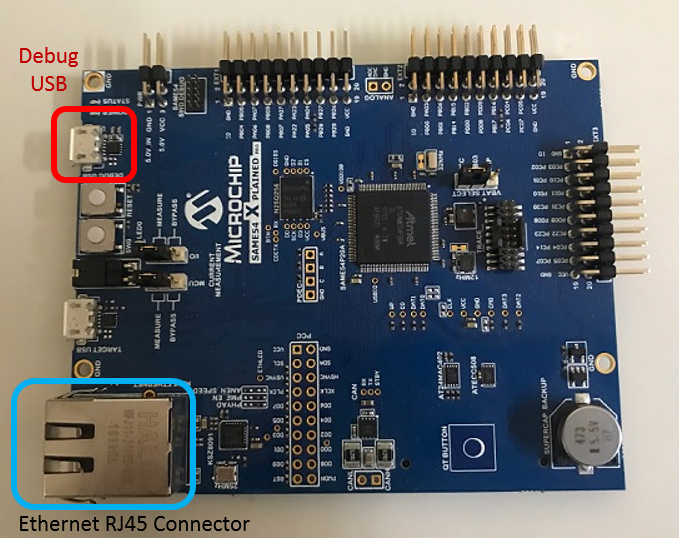
Connect the micro USB cable from the computer to the DEBUG USB connector on the SAM E54 Xplained Pro.
Establish a connection between the router/switch with the SAM E54 Xplained Pro through the RJ45 connector

TCP/IP TCP and UDP Client Server Running Application
The Client Server configuration use combination of both TCP and UDP sockets for both client and server communication.
This table list the name and location of the MPLAB X IDE project folder for the demonstration.
| Project Name | Target Device | Target Development Board | Description |
|---|---|---|---|
| sam_e54_xpro_freertos.X | ATSAME54P20A | SAM E54 Xplained Pro | Demonstrates the TCP and UDP Client Server on development board with ATSAME54P20A device and KSZ8091 PHY daughter board. This implementation is based on FreeRTOS. |
Running Demonstration Steps
Build and download the demonstration project on the target board.
If the board has a SERCOM2 configuration:
A virtual COM port will be detected on the computer, when the USB cable is connected to USB-UART connector.
Open a standard terminal application on the computer (like Hyper-terminal or Tera Term) and configure the virtual COM port.
Set the serial baud rate to 115200 baud in the terminal application.
See that the initialization prints on the serial port terminal.
When the DHCP client is enabled in the demonstration, wait for the DHCP server to assign an IP address for the development board. This will be printed on the serial port terminal.
Alternatively: Use the Announce service or ping to get the IP address of the board.
Run tcpip_discoverer.jar to discover the IPv4 and IPv6 address for the board.
Execution :
Once the demonstration starts executing, we can observe the current IP settings at the Tera Term terminal port.
Using "help" will display the available commands that can be used for this demo.
The application can create 4 separate connections, each one running in its own thread:
- A TCP client connection
- A TCP server connection
- A UDP client connection
- A UDP server connection
Each connection has its own set of commands.
They can open or close the sockets, send messages to the socket they are connected to, they can display the received messages, etc.
Using your preferred networking tools on the PC side ( netcat, Packet Sender, Hercules, python scripts, etc ) create sockets that talk to the ones opened by the client server application.
This way you can exchange data with any/all of the communication threads that the demonstration creates.
After the successful broad bring up, the console output becomes
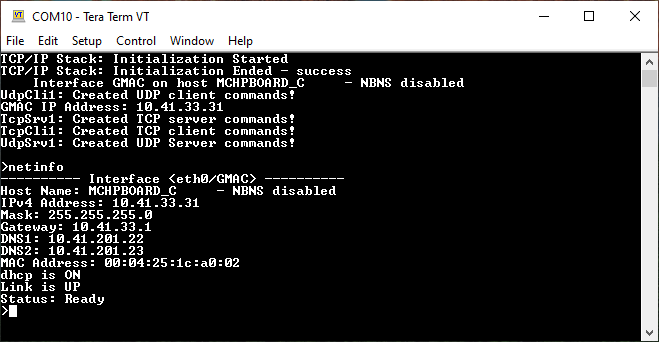
'help' command will display the available application commands.
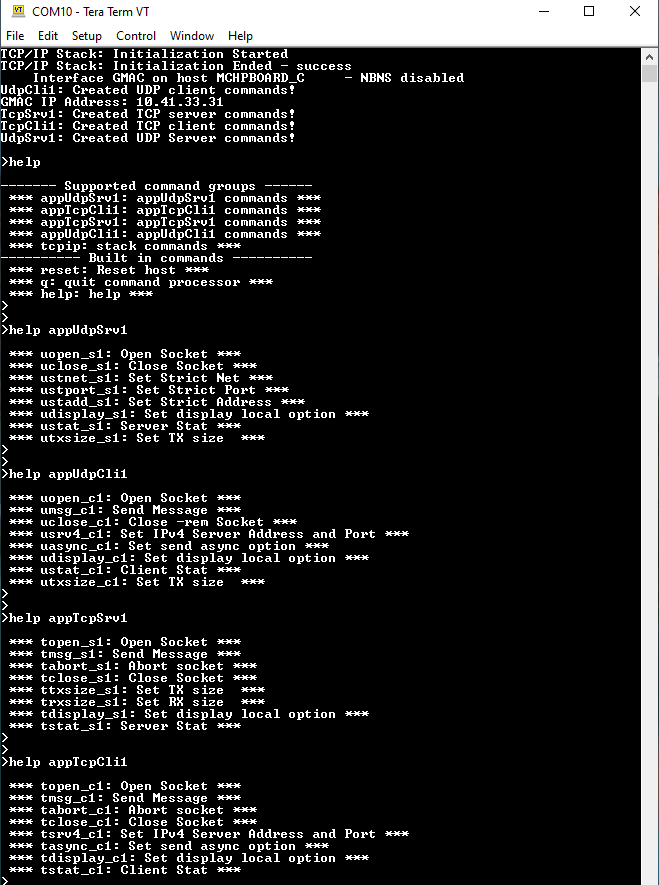
Hence, TCP and UDP Client test & Server test can be performed by using these commands using your preferred networking tools on the PC side ( netcat, Packet Sender, Hercules, python scripts, etc )
