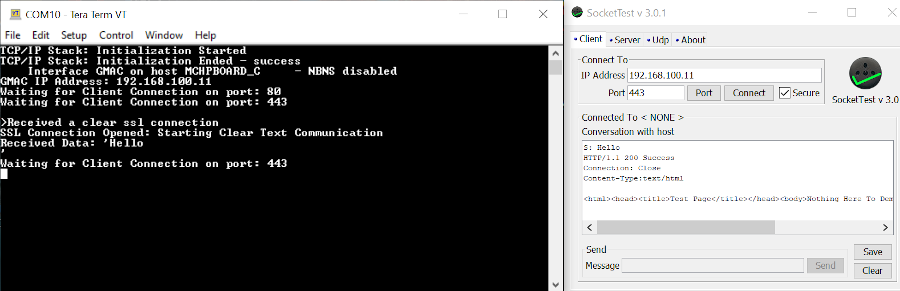1.24 TCP/IP WolfSSL TCP Server
This configuration demonstrates creating a simple Internet Web server, that operates with clear text (TCP Port 80), and with encrypted text (TCP Port 443). If IPv6 is enabled than the demonstration also serves both types of connections on IPv6. The Web server only serves one page with the text 'Nothing Here' to all Web clients.
This demonstration uses the NET_PRES layer for encrypted communication through an external service provider for TLS support.
TCP/IP WolfSSL TCP Server MCC Configuration
The following Project Graph diagram shows the Harmony components included in the WolfSSL TCP Server demonstration application.
MCC is launched by selecting Tools > Embedded > MPLAB® Code Configurator from the MPLAB X IDE and after opening the project, TCP/IP demo project is ready to be configured and regenerated.
TCP/IP Root Layer Project Graph
The root layer project shows that SERCOM2 peripheral is selected to do read and write operation for TCP/IP commands.
This is the basic configuration with SYS_CONSOLE, SYS_DEBUG and SYS_COMMAND modules. These modules are required for TCP/IP command execution.
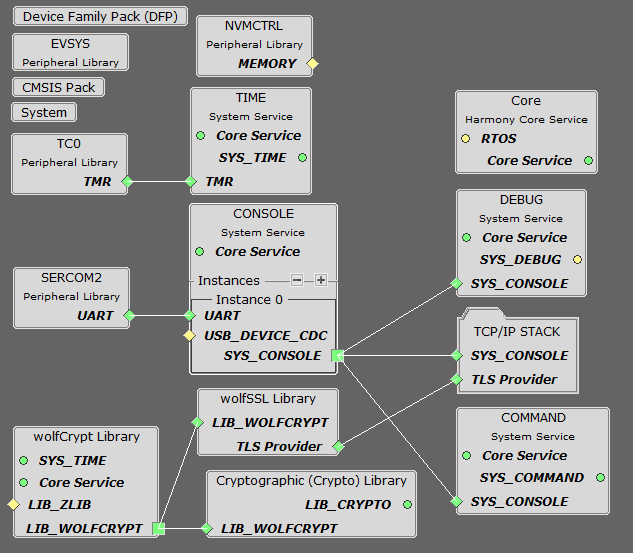
TCP sockets calculate the ISN using the wolfSSL crypto library.
TCP/IP Configuration
- SAM E54 Xplained Pro
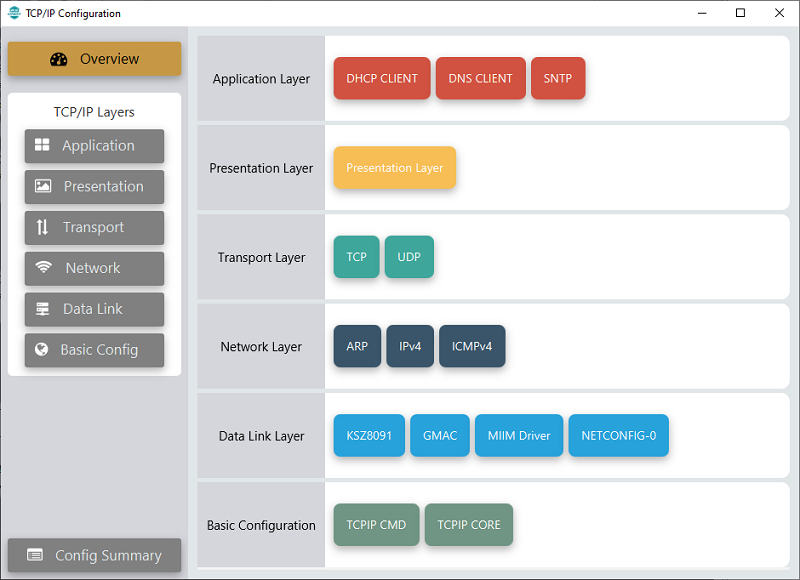
- SAM E54 Xplained Pro
TCP/IP Required Application
TCP/IP demo use these application module components for this demo.
DHCP Client module to discover the IPv4 address from the nearest DHCP Server.
DNS Client provides DNS resolution capabilities to the stack.
SNTP Simple Network Time Protocol updates its internal time periodically using a pool of public global time servers.
TCP/IP Data Link Layer
Internal ethernet driver(gmac) is enabled with the external KSZ8091 PHY driver library. The MIIM Driver supports asynchronous read/write and scan operations for accessing the external PHY registers and notification when MIIM operations have completed.
TCP/IP WolfSSL TCP Server Hardware Configuration
This is the following section describes the hardware configuration used for this application demonstration.
- This section describes the required default hardware configuration use USB device as on board debugger and programmer for this application demonstration.
No hardware related configuration or jumper setting changes are necessary
Refer to the SAM E54 Xplained Pro User Guide
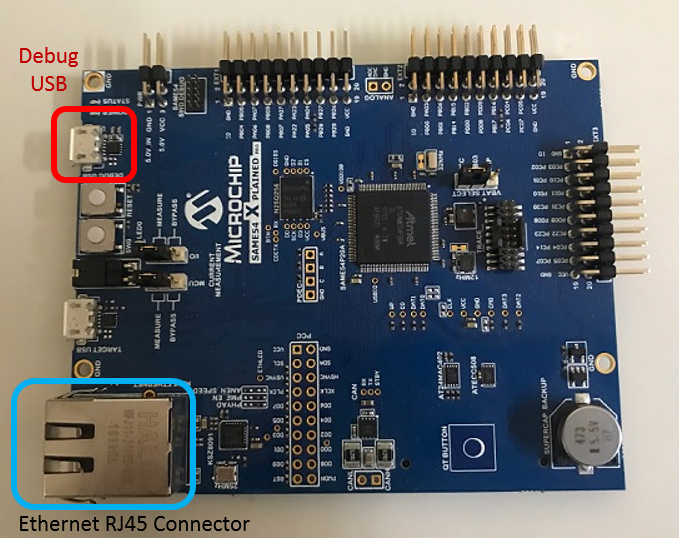
Connect the micro USB cable from the computer to the DEBUG USB connector on the SAM E54 Xplained Pro.
Establish a connection between the router/switch with the SAM E54 Xplained Pro through the RJ45 connector

TCP/IP WolfSSL TCP Server Running Application
This table list the name and location of the MPLAB X IDE project folder for the demonstration.
| Project Name | Target Device | Target Development Board | Description |
|---|---|---|---|
| sam_e54_xpro_sw.X | ATSAME54P20A | SAM E54 Xplained Pro | Demonstrates the WolfSSL TCP Server on development board with ATSAME54P20A device and KSZ8091 PHY daughter board. This implementation is based on bare-metal(non-RTOS). |
Running Demonstration Steps
Build and download the demonstration project on the target board.
If the board has a SERCOM2 configuration:
A virtual COM port will be detected on the computer, when the USB cable is connected to USB-UART connector.
Open a standard terminal application on the computer (like Hyper-terminal or Tera Term) and configure the virtual COM port.
Set the serial baud rate to 115200 baud in the terminal application.
See that the initialization prints on the serial port terminal.
When the DHCP client is enabled in the demonstration, wait for the DHCP server to assign an IP address for the development board. This will be printed on the serial port terminal.
Alternatively: Use the Announce service or ping to get the IP address of the board.
Run tcpip_discoverer.jar to discover the IPv4 and IPv6 address for the board.
Execution :
As soon as a valid IP address is assigned through the DHCP to the demonstration, it is ready to accept a TCP/IP connection on non-secured port 80 or secured port 443.
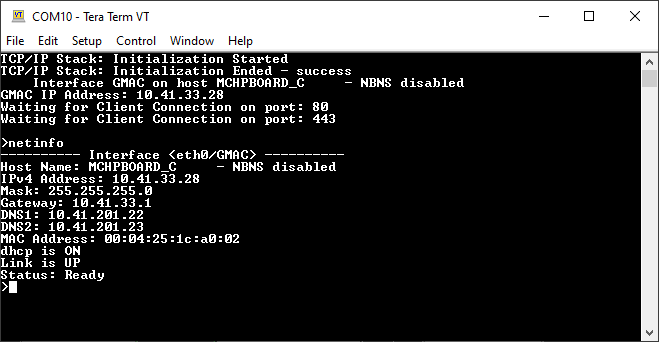
Send a TCP packet to the IP address of the hardware board using port 443 or 80 from any TCP Client application running on the computer.
The TCP Server demonstration running on the evaluation kit will echo back everything it receives along the connection.
For TCP Server test, the TCP Client application is required to run on the computer (SocketTest, Packet Sender etc). In this demonstration, we use the program SocketTest.
a. Clear text connection (Port 80):
Send a TCP packet to the IP address of the hardware board, port 80, from TCP Client application (SocketTest) running on the computer.
The TCP Server running on the hardware board will receive the message and prints on console ‘Received a clear text connection’. See the following screenshot.
The expected output -
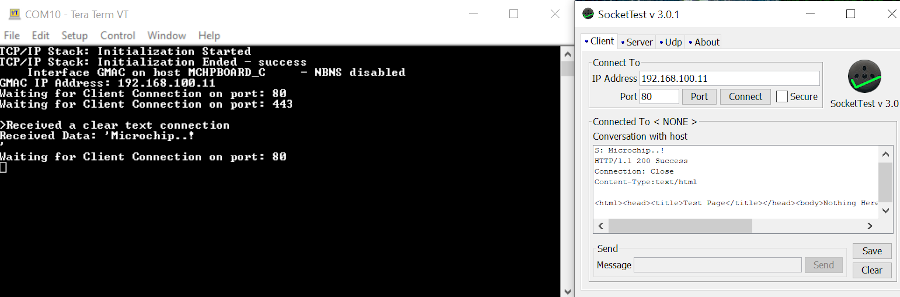
b. Encrypted connection (Port 443):
For encrypted mode, send a packet to port 443 in SSL mode from TCP Client application (SocketTest) running on the computer.
The TCP Server running on the hardware board will receive the message and prints on console ‘Received a clear ssl connection’. See the following screenshot.
The expected output -