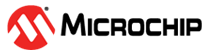5.3 Troubleshooting Tips
Microchip PCAP Utility Tool Failed to Launch Wireshark
If the user encounters an issue where Wireshark does not launch during the capture initiation, consider the following solutions:
- Check installation – Ensure that Wireshark is installed.
- Environment Variables Path – Verify that the Wireshark executable path is correctly set in the system's Environment Variables.
- System restart – If the problem persists after setting up the Environment Variables path, restart the computer to apply the changes effectively.
For more details on System Configurations, refer to System Configurations.
Failed to Start Packet Capture
In cases where the packet capture does not start or cannot be stopped, investigate these areas:
- COM Port Usage – The selected tool's COM port might be in use by another application. Close any applications that might be using the same COM port, and attempt to restart the packet capture.
- Reconnecting the Tool – If the problem persists, disconnect and, then, reconnect the tool to your computer. This action often resolves COM port conflicts by resetting the port availability.
Tool Not Detected by the Application
If the application fails to recognize the tool when connected:
- Use the Rescan – Click the Rescan button, located at the top-right corner of the application interface. This forces the application to re-scan for new connections.
Note: If the issue is not listed above, contact support.microchip.com.