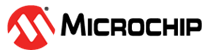7 Appendix 1: Programming the Device Using FlashPro Express
(Ask a Question)This section discusses how to program the PolarFire device with the Job programming file using a FlashPro programmer.
The default location of the Job file is located at the following location: mpf_an5069_v2023p1_df\Programming_Files\BASEKR_TOP.job
To program the PolarFire device using FlashPro Express, perform the following steps:
- Ensure that the jumper settings on the board are
the same as listed in Table 5-1Important: The power supply switch must be switched off while making the jumper connections.
- Connect the power supply cable to the J9 connector on the board
- Connect the USB cable from the Host PC to the J5 (FTDI port) on the board
- Power on the board using the SW3 slide switch
- On the host PC, launch the FlashPro Express software
- To create a new job project, click New or in the Project menu, select New Job Project from FlashPro Express Job, as shown in the following figure
Figure 7-1. FlashPro Express Job Project - Enter the following in the New Job Project from FlashPro Express Job dialog box as shown in the following figure:
- Programming job file: Click Browse, and navigate to the location where the .job file is located and select the file. The default location is
<download_folder>\mpf_an5069_v2023p1_df\Programming_Filesand<download_folder>mpf_an5069_v2023p1_df\Programming_Files - FlashPro Express job project location: Click Browse and navigate to the location where you want to save the project
Figure 7-2. New Job Project from FlashPro Express Job 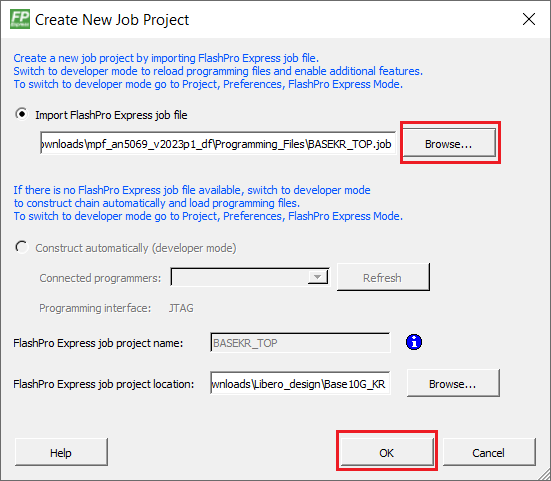
- Programming job file: Click Browse, and navigate to the location where the .job file is located and select the file. The default location is
- Click OK. The required programming file is selected and ready to be programmed in the device
- The FlashPro Express window appears, as shown in the following figure. Confirm that a programmer number appears in the Programmer field. If it does not, confirm the board connections and click Refresh/Rescan Programmers.
Figure 7-3. Programming the Device - Click RUN. When the device is programmed successfully, a RUN PASSED status is displayed as shown in the following figure.
Figure 7-4. FlashPro Express—RUN PASSED - Close FlashPro Express or in the Project tab, click Exit.