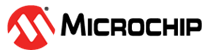1.8 Clock Configuration
This example application shows how to configure the clock system to run the device at maximum frequency. It also outputs a prescaled clock signal on a GPIO pin for measurement and verification.
Description
Clock system generates and distributes the clock for the processor and peripherals. This example application shows how to use the clock manager to configure the device to run at the max possible speed. A prescaled clock signal is routed to GPIO pin to measure the frequency and accuracy of the internal device clock.
Downloading and Building the Application
To clone or download this application from Github, go to the main page of this repository and then click Clone button to clone this repository or download as zip file. This content can also be downloaded using content manager by following these instructions.
Path of the application within the repository is apps/clock/clock_config/firmware.
To build the application, refer to the following table and open the project using its IDE.
| Project Name | Description |
|---|---|
| pic32ck_gc01_cult.X | MPLABX Project for PIC32CK GC01 Curiosity Ultra board |
Setting Up the Hardware
The following table shows the target hardware for the application projects.
| Project Name | Board |
|---|---|
| pic32ck_gc01_cult.X | PIC32CK GC01 Curiosity Ultra board |
Setting Up PIC32CK GC01 Curiosity Ultra Board
- Connect an oscilloscope to monitor the PORT pin PC01 (Pin 07 of the EXT1 header)
- Connect the Debug USB port on the board to the computer using a micro USB cable
Running the Application
- Build and Program the application using its IDE
- Observe a clock of ~3 MHz on the clock output pin
- LED should be blinking continuously
Refer to the following table for clock output pin and LED name for different boards:
| Board | Clock Output Pin | LED Name |
|---|---|---|
| PIC32CK GC01 Curiosity Ultra board | PC01 (Pin #07 on the EXT1 header) | LED0 |