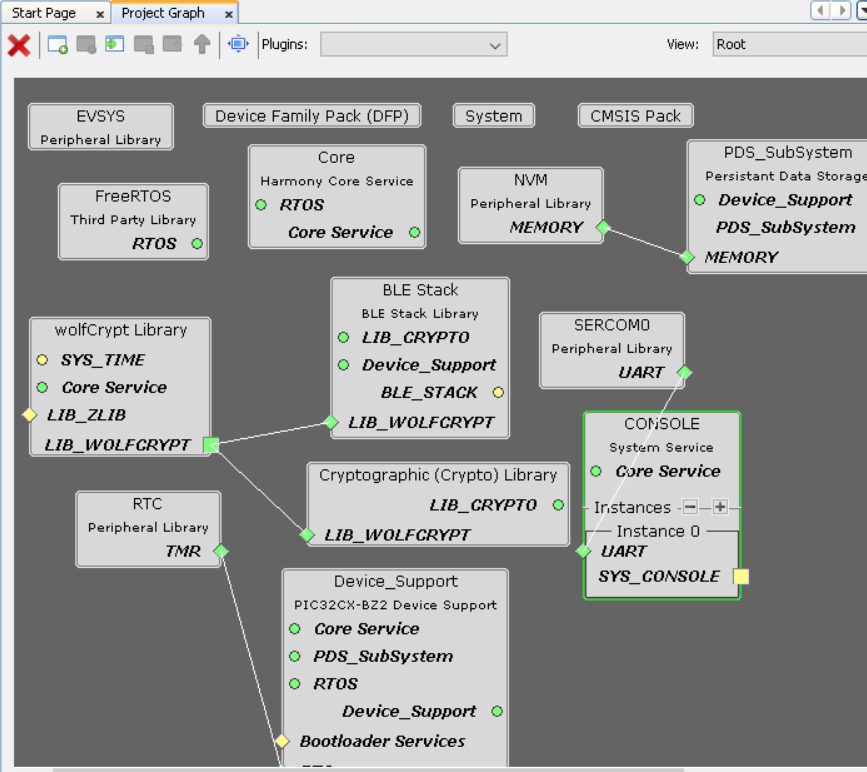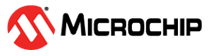17.3 Importing Existing App Example Configuration
To implement a similar application based on the existing application examples provided by Microchip, choose to import the configuration so that the start is from a known and valid configuration.
Create a new MPLAB MCC Harmony project. For more details, refer to Creating a New MCC Harmony Project.
- Select the MPLAB Harmony.
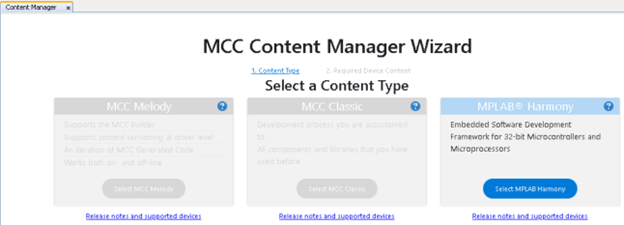
Select Finish.
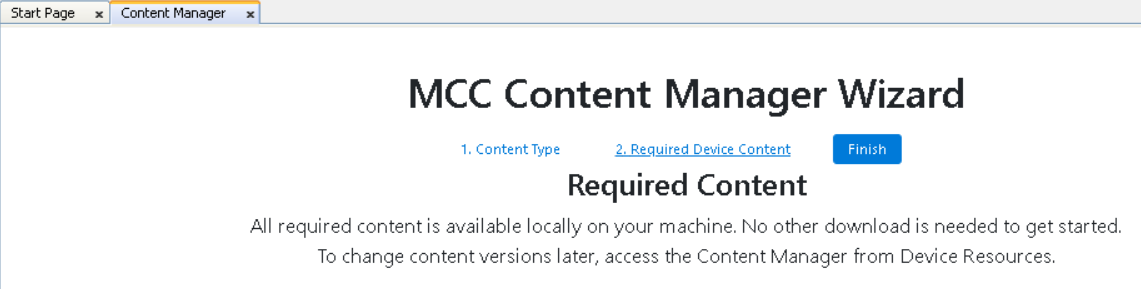
- Select Harmony Framework.
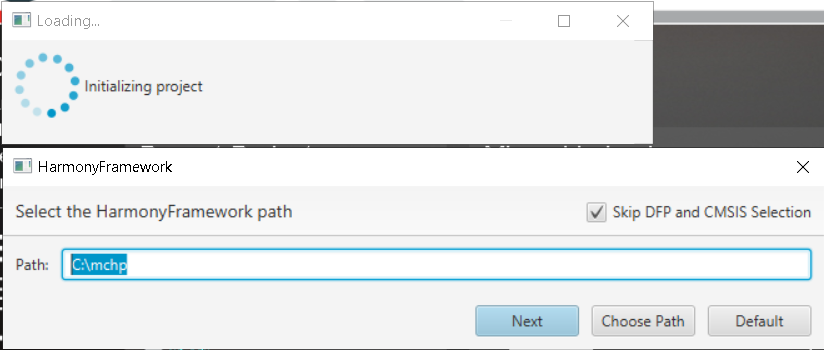
- Default project graph will be loaded. Close the MPLAB Code Configurator by clicking on the MCC option in IDE.
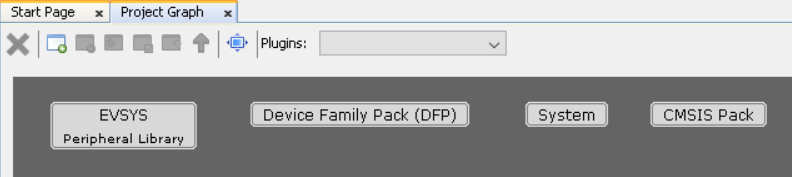

User must now overwrite the
.mc4file created for the new MPLAB MCC Harmony Project (in step 1) with the.mc4file of the application example of their choice provided by Microchip. For example, overwrite the.mc4file (created with the new MPLAB MCC Harmony Project) with.mc4file created for legacy advertisement application.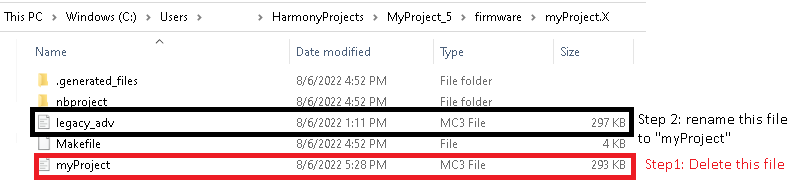
- Reopen MCC to see if project graph has imported the components and the respective configuration for these components as expected.

Figure 17-8. .