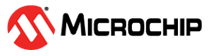4.5 Creating a New MCC Harmony Project
This section describes the steps to create a new MCC Harmony v3 project using MPLAB® X IDE.
- The following figure illustrates the opening window of the MPLAB X IDE.
Figure 4-7. MPLAB X IDE Opening Window - Open MPLAB X IDE.
- To create a new project, go to File>New Project.
Figure 4-8. New Project - In the New Project pop-up
window, select Microchip Embedded in the “Categories” pane, then choose
Application Project(s) in the “Projects” pane.
- Click Next to continue.
Figure 4-9. Choose Project - In Select Device window, from
the “Device” drop-down list, select the device.
- Click Next to continue.
Figure 4-10. WBZ351 Device Selection Figure 4-11. PIC32WM_BZ3602 Device Selection - In Select Compiler window,
from the “Compiler Toolchains” pane, select the latest supported compiler.
- Click Next to continue.
Figure 4-12. Select Compiler - In Select Project Name and
Folder window, perform the following steps:
- In the “Project Name” field, enter the Project Name.
- In the “Project Location” field, click Browse and navigate to the Project Location.
- Click Finish to continue.
Figure 4-13. Select Project Name and Folder - The MPLAB X Code Configurator (MCC)
Content Manager launches automatically. It sets up the configuration and initiates
the project.
Figure 4-14. MCC Required Content - After a while, MCC displays
the Project Graph containing the following default components:
- CMSIS Pack
- System
- Device Family Pack
- EVSYS (Peripheral Library)
Figure 4-15. Project Graph Window - Review the Project Graph,
Project Resources and Device Resources to confirm the correct setup. The
following figure illustrates the Project Resources tab and Device
resources tab.
Figure 4-16. Project and Device resources
- After a while, MCC displays
the Project Graph containing the following default components: