6.6.1.5 Zigbee Application Demo: Light Control and Monitoring Using Combined Interface
WBZ351 Curiosity Board
Devices (Device): | PIC32CX5109BZ31048(MCU) on WBZ351 Module |
Peripherals (Used, On-Board): | RGB LED | User Button| UART-USB Converter|
Introduction
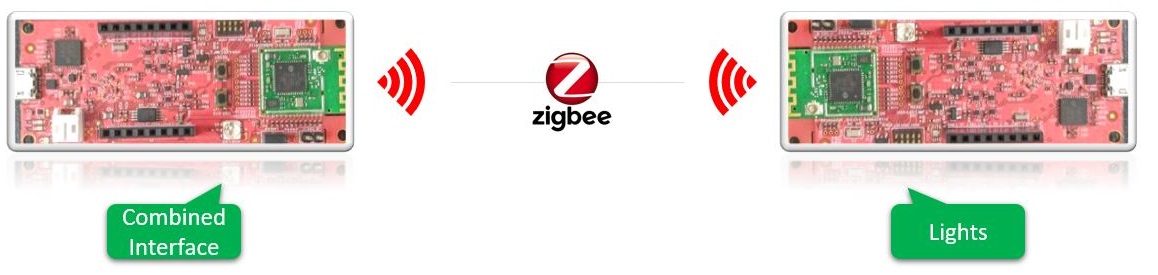
Hardware Requirement
| Tool | Quantity |
|---|---|
| WBZ351 Curiosity Boards | 2 |
| Micro USB cable | 2 |
| Personal Computer | 1 |
Hardware Modification
A simple hardware modification is needed to run this demo. WBZ351 Curiosity boards has on-board RGB LED on PB0, PB3, PB5 pins. But, these pins are multiplexed with CVD Touch functionality. Hence the connection to R and B LED's are disconnected by default on the board. Mount 0 ohm resistor or make the solder connection on R92 and R95 resistor position as shown below.
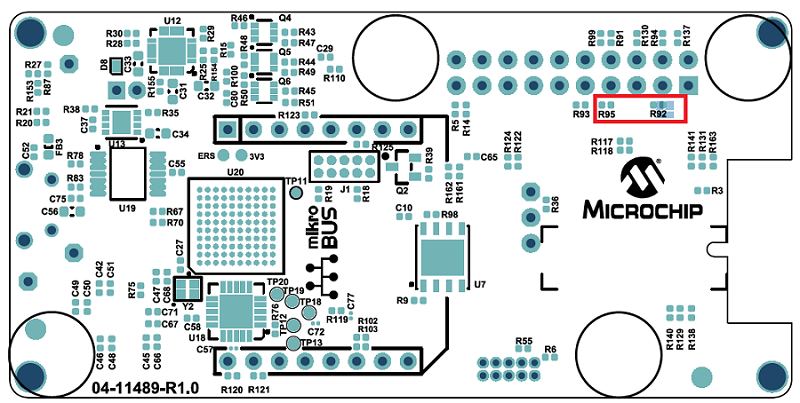
SDK Setup
Software Requirement
- TeraTerm
Programming the Precompiled hex file or Application Example
the demo needs 2 devices. One is the Combined Interface and the other is extended color light.
-
One of the WBZ351Curiosity boards is programmed with Combined Interface which can act as Zigbee Gateway/Coordinator. Program the CI pre-compiled hex image by following steps on one curiosity board.
-
Another WBZ351 Curiosity board is programmed with Extended Lights application which can act as Zigbee Router. Follow the below step for programming Extended Lights application on another curiosity board.
Programming the hex file using MPLABX IPE
-
Precompiled Hex file is located in "<Harmony Content Path>\wireless_apps_pic32cxbz3_wbz35\apps\zigbee\ext_light" folder
-
For more details on the steps, go to Programming A Device .
Programming the Application using MPLABX IDE
-
Follow steps mentioned in of Running a Precompiled Example document
-
Open and program the Application Example "ext_light.x" located in "<Harmony Content Path>\wireless_apps_pic32cxbz3_wbz35\apps\zigbee\ext_light\firmware" using MPLABX IDE
For more details on how to find the Harmony Content Path, refer to Installing the MCC Plugin
Demo Description
The demo applications demonstrates the Zigbee protocol functionality of PIC32CXBZ/WBZ family of devices and modules. It consists of a ZigBee 3.0 Coordinator and Router implemented as shown below :
| Application | Zigbee Logical Device Type | Functionality |
|---|---|---|
| Combined Interface | Coordinator | Device capable of controlling and monitoring other devices. It is typically a mains-powered device like a personal computer |
| Extended Lights | Router | Is a lighting device that can be switched on/off , brightness & color of the light can be adjusted via the color commands. |
Zigbee device commissioning:
-
The Zigbee router i.e. Extended Lights can be commissioned and brought to the existing zigbee network formed by Zigbee coordinator i.e. Combined Interface or can create new zigbee Distributed network (if there is no nearby network).
Zigbee Light control:
-
Extended light RGB LED can be controlled from Zigbee Gateway of the same network.
-
When the light status is changed the light change report will be sent to zigbee gateway through Zigbee communication.
Demo Steps:
The Zigbee light can be connected to any zigbee network.
Joining Light with WBZ351 Combined Interface (CI) Coordinator
- Supply power to WBZ351 Curiosity Board consisting of Combined
Interface application by connecting a USB cable. Power Supply (PS) Green LED
will turn on when connect to PC.

- The application activity is shown as "Console Log" through on board UART-USB converter
-
Open Terminal(eg: Tera Term) with the setup as shown below to look for these logs
-
On the PC side virtual COM port connection that corresponds to the board shall have following settings:
BAUD RATE: 115200 (as configured in SERCOM configuration) PARITY: None DATA BITS: 8 STOP BITS: 1 FLOW CONTROL: None
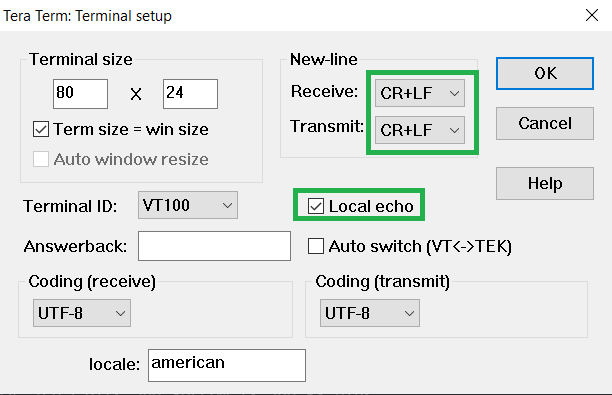
Network Formation (Coordinator - (Combined Interface))
Follow the steps explained in Network Formation (Coordinator - (Combined Interface)) to open up the network in CI.Commissioning (Router - Extended Light)
The Extended Lights can be connected to any zigbee gateway (Combined interface running on WBZ351 Curiosity Board in the previous step).-
Supply power to another WBZ351 Curiosity Board programmed with "Extended Light" by connecting a USB cable. Power Supply (PS) Green LED will turn on when connect to PC.
-
Follow step 2 in "Hardware & Software Setup" for UART terminal Setup.
-
Input command : resetToFN and look for the below logs for successful joining with CI.
-
Success logs : When extended light successfully commissioned with Combined Interface below log will be seen.
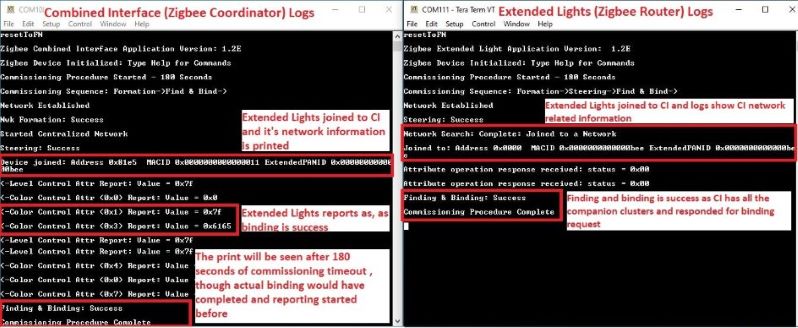
Light Control
RGB LED on WBZ351curiosity board is tied with Zigbee functionality. The LED color and brightness can be changed through Zigbee network .- The RGB color can be controlled from Combined Interface through console commands.
- RGB color is changed from Combined Interface, will be reflected in next received light attribute report in combined Interface
- The network address of the light is needed to send light control commands to light.
- This network address can be got from Combined interface console log while commissioning was done. Refer to the above success log for light network address.
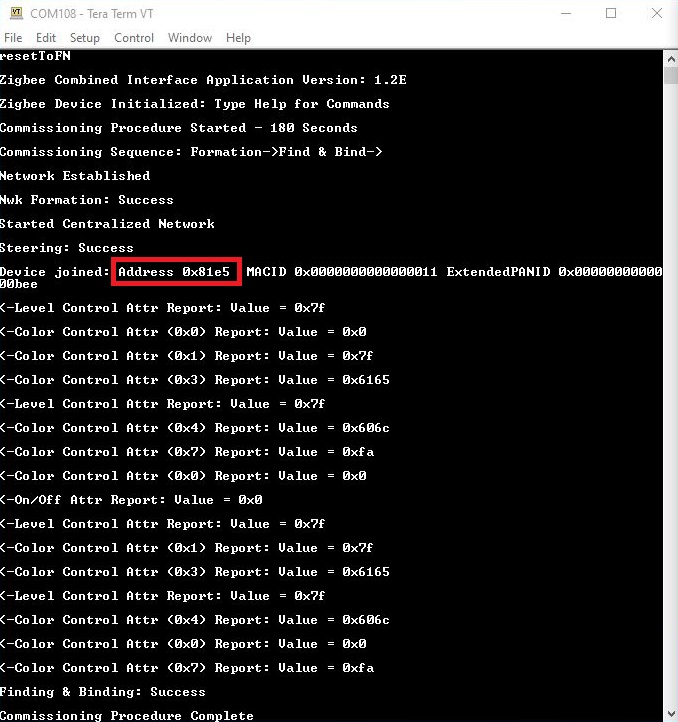
- Another way to get the network
address from light is executing the below command in light side.
Command: getNetworkAddress Response: f088 -
The table below shows few commands for light control(on /off, brightness, hue & saturation). Refer to doc Serial Console Commands to get to know the different parameters of the commands.
| Command Type | Commands | Parameter Details |
|---|---|---|
| RGB LED ON | onOff 0x0 0xf088 0x23 -on | 0x23 zigbee end-point number used for Light |
| RGB LED OFF | onOff 0x0 0xf088 0x23 -off | 0x23 zigbee end-point number used for Light |
| RGB LED brightness change | moveToLevel 0x0 0xf088 0x23 0x45 0x0 0x1 0x0 0x0 | 0x45 is the configurable brightness value |
| RGB LED color change | moveToHueAndSaturation 0x0 0xf088 0x23 0x45 0x67 0x0 0x0 0x0 | 0x45 and 0x67 are the configurable Hue and Saturation values |
-
On board button actions:
-
When the on board "User Button (SW3)" is pressed for more than 10sec, it can delete all the networking information and will bring the device to factory default state. This functionality is available in both combined interface and light devices.
-
-
Persistent Data Storage (PDS): The RGB light status (On/Off) and brightness values are stored in non-volatile memory called PDS. So, power off/on of extended light, these values persist and RGB LED will reflect accordingly. This PDS storage is tied to zigbee network.
-
The light On/Off status, colour and light brightness is being stored in non-volatile memory in this case. So, power off/on, the LED will be updated with light on/off, color and brightness values retrieved from previous transaction.
-
Creating Application Device Types From Scratch Using MCC
All the supported device types including this Extended Colour light projects can be generated by following the steps in Generating project from MCC.
