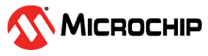1.8 FAT Filesystem using NVM Media
This application shows an example of implementing a FAT disk in the device internal Flash memory.
Description
File System Operations on NVM:
- Application places a FAT disk image consisting of a Master Boot Record (MBR) sector, Logical Boot Sector, File allocation Table, and Root Directory Area in the internal Flash memory (NVM).
- During execution, the application first opens an existing file named
FILE.TXT and performs following file system related
operations:
- SYS_FS_FileStat
- SYS_FS_FileSize
- SYS_FS_FileSeek
- SYS_FS_FileEOF
- It tries to read the file and checks if string “Data” is present. If present it continues to next step or it fails the application.
- Finally, the string “Hello World” is written to this file. The string is then read and compared with the string that was written to the file. If the string compare is successful, An LED indication is provided.
File system layer uses:
- Memory driver to communicate with underlying NVM media
Downloading and Building the Application
To clone or download this application from Github, go to the main page of this repository and then click Clone button to clone this repository or download as zip file. This content can also be downloaded using content manager by following these instructions.
Path of the application within the repository is apps/fs/nvm_fat/firmware.
To build the application, refer to the following table and open the project using its IDE.
| Project Name | Description |
|---|---|
| sam_e70_xult.X | MPLABX project for SAM E70 Xplained Ultra Evaluation Kit |
| sam_e70_xult_freertos.X | MPLABX project for SAM E70 Xplained Ultra Evaluation Kit |
| sam_v71_xult_freertos.X | MPLABX project for SAM V71 Xplained Ultra Evaluation Kit |
Setting Up the Hardware
The following table shows the target hardware for the application projects.
| Project Name | Description |
|---|---|
| sam_e70_xult.X sam_e70_xult_freertos.X | SAM E70 Xplained Ultra Evaluation Kit |
| sam_v71_xult_freertos.X | SAM V71 Xplained Ultra Evaluation Kit |
Setting Up SAM E70 Xplained Ultra Evaluation Kit
- Connect the Debug USB port on the board to the computer using a micro USB cable
Setting Up SAM V71 Xplained Ultra Evaluation Kit
- Connect the Debug USB port on the board to the computer using a micro USB cable
Running the Application
- Build and program the application using its IDE
- Press Switch to start the file operations
- The LED is turned ON when the File FILE.TXT has the app data “Hello World” written in it
Refer to the following table for Switch and LED names:
| Board | Switch Name | LED Name |
|---|---|---|
| SAM E70 Xplained Ultra Evaluation Kit | SW1 | LED1 |
| SAM V71 Xplained Ultra Evaluation Kit | SW0 | LED0 |