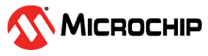1.11 FAT Filesystem using SDSPI Media
This application shows an example of using the FAT File System to access and modify the contents of a SD card using the SDSPI driver and the SPI PLIB.
Description
File System Operations on the SD Card
- The application opens a file named FILE_TOO_LONG_NAME_EXAMPLE_123.JPG on the SD card
- Reads the content of the file and creates a directory named Dir1
- Inside the directory, writes the copied content into another file Dir1/FILE_TOO_LONG_NAME_EXAMPLE_123.JPG
The image file could be any arbitrary JPEG (image) file chosen by the user and then renamed to** FILE_TOO_LONG_NAME_EXAMPLE_123.JPG.The reason for choosing a JPEG file for test purposes is that the duplicate file, **Dir1/FILE_TOO_LONG_NAME_EXAMPLE_123.JPG created by the demonstration could be easily verified for correctness.
If the new file inside Dir1 opens for viewing on the computer and matches to original image, the test is deemed to have passed. Otherwise, if the file does not open (i.e., is corrupted), the test will be considered to have failed.
File system layer uses:
SDSPI Driver to communicate to SD Card over SPI interface.
Downloading and Building the Application
To clone or download this application from Github, go to the main page of this repository and then click Clone button to clone this repository or download as zip file. This content can also be downloaded using content manager by following these instructions.
Path of the application within the repository is apps/fs/sdspi_fat/firmware.
To build the application, refer to the following table and open the project using its IDE.
| Project Name | Description |
|---|---|
| sam_e70_xult.X | MPLABX project for SAM E70 Xplained Ultra Evaluation Kit |
| sam_e70_xult_freertos.X | MPLABX project for SAM E70 Xplained Ultra Evaluation Kit |
Setting Up the Hardware
The following table shows the target hardware for the application projects.
| Project Name | Description |
|---|---|
| sam_e70_xult.X sam_e70_xult_freertos.X | SAM E70 Xplained Ultra Evaluation Kit |
Setting Up SAM E70 Xplained Ultra Evaluation Kit
- To run the demo, the following additional hardware are required:
- I/O1 Xplained Pro Extension Kit
- Micro-SD card formatted to FAT filesystem
- Copy a JPG file named FILE_TOO_LONG_NAME_EXAMPLE_123.JPG on the SD card
- Connect the I/O1 Xplained Pro Extension Kit to the EXT1 header
- Insert microSD card on the I/O1 Xplained Pro Extension Kit
- Connect the Debug USB port on the board to the computer using a micro USB cable
Running the Application
- Build and program the application using its IDE
- Press the switch to start the application
- The LED is turned ON if there was no error during creating the directory and
copying the file into itRefer to the following table for Switch and LED names:
Board Switch Name LED Name SAM E70 Xplained Ultra Evaluation Kit SW0 LED1 - If LED is ON, Insert the SD Card on to your host PC
- SD Card should have the file Dir1/FILE_TOO_LONG_NAME_EXAMPLE_123.JPG and should match the original image