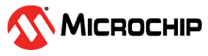1.29 SPI Driver Synchronous - Self Loopback Multi Client
This example demonstrates how to use the SPI driver in synchronous mode to achieve self-loop back between multiple clients in RTOS environment.
Description
This example writes and reads back the same data (self loop back) for two different clients connected over the same SPI bus by using the multi client feature of a synchronous SPI driver. The example also demonstrates how to setup two different client transfers at two different baud rates.
The example has three RTOS threads for the purpose:
- APP_CLIENT1_Tasks: This thread opens the SPI driver instance and performs a continuous loop back transfer. If the loop back is successful, the loop back is repeated every 100 ms. In case of an error, the thread closes the driver and suspends itself.
- APP_CLIENT2_Tasks: This thread opens the SPI driver instance and performs a continuous loop back transfer. If the loop back is successful, the loop back is repeated every 100 ms. In case of an error, the thread closes the driver and suspends itself.
- APP_MONITOR_Tasks: This thread checks the status of loop back done by the two client tasks and turns on the LED if the loop back transfer status reported by both the clients is successful.
Downloading and Building the Application
To clone or download this application from Github, go to the main page of this repository and then click Clone button to clone this repository or download as zip file. This content can also be downloaded using content manager by following these instructions.
Path of the application within the repository is apps/driver/spi/sync/spi_self_loopback_multi_client/firmware.
To build the application, refer to the following table and open the project using its IDE.
| Project Name | Description |
|---|---|
| sam_e70_xult_freertos.X | MPLABX project for SAM E70 Xplained Ultra Evaluation Kit |
Setting Up the Hardware
The following table shows the target hardware for the application projects.
| Project Name | Description |
|---|---|
| sam_e70_xult_freertos.X | SAM E70 Xplained Ultra Evaluation Kit |
Setting Up SAM E70 Xplained Ultra Evaluation Kit
- Use jumper wire to Connect “Pin 16 of EXT1 header” to “Pin 17 of EXT1
header”
- SPI0 MOSI signal is mapped to PD21 that is routed to “Pin 16 of EXT1 header”
- SPI0 MISO signal is mapped to PD20 that is routed to “Pin 17 of EXT1 header”
- Connect the Debug USB port on the board to the computer using a micro USB cable
Running the Application
- Build and program the application using its IDE
- LED is turned ON on Success
| Board | LED Name |
|---|---|
| SAM E70 Xplained Ultra Evaluation Kit | LED1 |