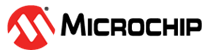2 Running the Demo
(Ask a Question)This section describes how to install and use the Graphic User Interface (GUI) to run the TVS demo. The PolarFire TVS demo application is a simple GUI that runs on the host PC to communicate with the PolarFire Device.
To install the GUI, perform the following steps:
- Extract the contents of the
mpf_an4682_df.zipfile. Double-click thesetup.exefile from thempf_an4682_df\GUI\TVS_Monitor_GUI_Installerfolder. - Follow the instructions displayed on the installation wizard.
After successful installation, TVS_Monitor_GUI appears on the Start menu of the host PC desktop.
To run the TVS demo, perform the following steps:
- From the Start menu, click TVS_Monitor_GUI to launch the application. Ensure that the board is connected and appropriate Log Folder is selected.
- Click Connect. On a
successful connection, the GUI shows the temperature and voltage values. The Log
file is created with the time stamp in the file name at the Log Folder location.
By default, Log Folder points to the SupportFiles folder in the installation directory. Users can modify the Log Folder location before connecting to the board.
Important: Ensure that the Log Folder is not a system-restricted location. In this case, the user must launch the GUI with admin privileges (right-click and select run as admin).Upper Limit, Lower Limit, and the minimum variation in logging for each channel are configurable in the
setup.inifile. Channel values are logged in the log file if a variation exceeds the specified 'min var' values in thesetup.inifile.
The following figure shows the standard temperature and voltage values of channel 0 (1.05V). The plot corresponds to the values of Channel 0. Similarly, other channels can be selected to view their corresponding values and plots.