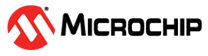7.4.1 Enabling Cache Optimizations
Use this option to enable the following cache optimizations on the controllers in your storage space. Apply cache optimizations independently as per controller or per logical drive basis.
|
Option |
Description |
|---|---|
|
Cache Ratio |
Sets the global Read:Write cache ratio. |
|
Write Cache Bypass Threshold |
Sets the write cache block size threshold, above which data is written directly to the drive. The property is applicable only for the non-parity logical drives. The valid threshold size is between 16 KB and 1040 KB and the value must be a multiple of 16 KB. |
|
No Battery Write Cache |
Enables write caching on controllers without a backup module. |
|
Wait for Cache Room |
Waits for cache space (if none is available) before completing the request. |
| Recover Cache Module | Recovers the failed cache module. |
|
Global Physical Devices Write Cache Policy |
Sets the write cache policy for the physical drives on the controller. CAUTION: Enabling drive
write caching can improve performance. However, a power, device, system failure,
or dirty shut down may result in data loss or file-system corruption.
|
|
Drive Write Cache Policy for Configured Drives |
Sets the write cache policy for the configured physical devices on the controller
|
|
Drive Write Cache Policy for Unconfigured Drives |
Sets the write cache policy for the unconfigured physical devices on the controller
|
|
Drive Write Cache Policy for HBA Drives |
Sets the write cache policy for the HBA physical devices on the controller
|
To enable cache optimizations on a controller:
- In the Enterprise View, select a controller.
-
On the ribbon, in the Controller group, click Set
Properties.
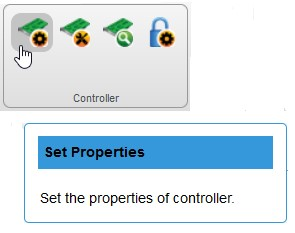 When the Set Properties window opens, click the Cache tab.
When the Set Properties window opens, click the Cache tab. -
Adjust cache settings, as needed.
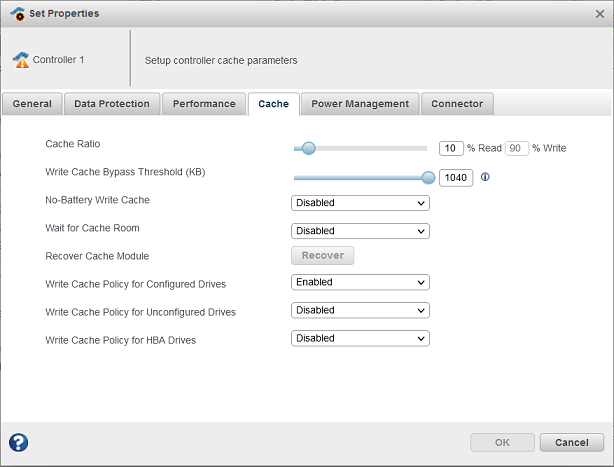
- Click OK.
Enabling Cache Optimization for a Logical Drive
- In the Enterprise View, select a controller, then select a logical drive.
- On the ribbon, in the Logical Device group, click Set Properties.
- In the Controller Caching drop down-list, select Disabled or Enabled.
- Click OK.