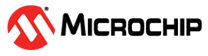4.2 Working in maxView Storage Manager
You can perform most tasks in maxView Storage Manager by:
- Selecting storage components in the Enterprise View (controllers, hard drives, logical drives, and so on)
- Clicking icons on the ribbon, at the top of the maxView Storage Manager main window
- Working with information in the Storage Dashboard and Chart View
- Checking status in the Event Log and Task Log
If you are logged in as the Administrator, you have full access to manage and modify the components of your storage space, using all of the features of maxView Storage Manager. If you are logged in as a Standard user, you have restricted "view-only" access to your storage space, with limited ability to perform non-destructive operations, as described in the table below.
| Standard users can: | Standard users can't: |
|---|---|
Rescan controllers |
Create arrays and logical drives |
Save activity logs |
Modify arrays and logical drives |
Identify physical devices, logical devices, and enclosures |
Delete arrays and logical drives |
Silence alarms |
Perform data migrations |
View component properties on the Storage Dashboard |
Clear the controller configuration |