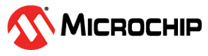12.12 Updating the Enclosure Firmware
Use the Firmware Update wizard to update the firmware for one or more enclosures or expanders of the same type on the local or a remote system.
To update the enclosure/expander firmware:
- In the Enterprise View, select a system.
-
On the ribbon, in the System group, click Firmware
Update.
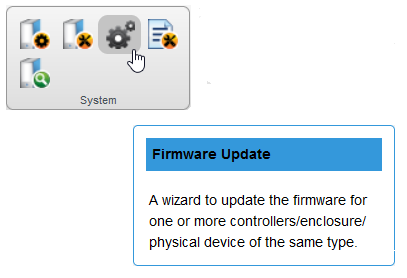
-
When the wizard opens, select
Enclosure/Expander, then click
Next.
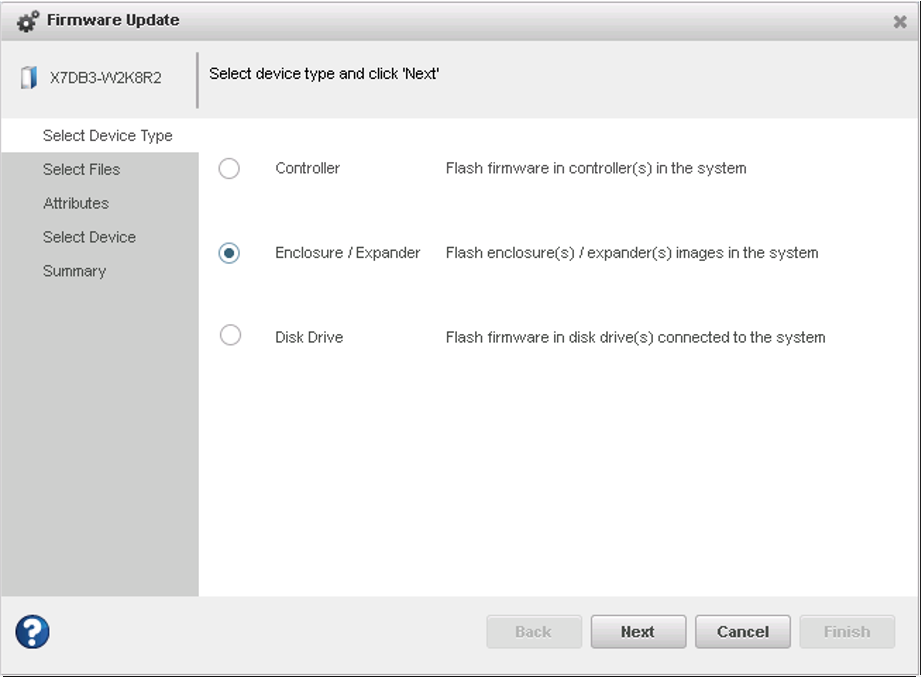
-
In the Select Files panel, click Choose,
browse the file system for the firmware update file, click
Open to select the file (the button label may
be different on your browser).
Note: If the upgrade requires multiple firmware update files, update one file at a time or use a combined firmware image to complete the upgrade.
- When the file name appears in the Uploaded Firmware File(s) list, click Next.
- Select the Chunk Size, from 1-n, in kilobytes (KB).
-
Select the firmware Upgrade
Type:
Firmware—update the firmware image on the expander or enclosure
Manufacturer—update the manufacturing image (BOOT SEEPROM) on the expander or enclosure
CPLD—update the CPLD image on the expander or enclosure
-
Select the firmware upgrade Mode:
Download Microcode Data Only—transfer microcode to the device using one or more write buffer commands; requires system reset or power cycle to activate.
Download Microcode with Offsets and Activate—transfer microcode to the device using one or more write buffer commands and activate immediately.
Download Microcode with Offsets, Save and Activate—transfer microcode to the device using one or more write buffer commands, save to non-volatile storage, then activate.
Note: In this release, maxView Storage Manager supports option 3 only for expander firmware upgrade: Download Microcode with Offsets, Save and Activate. - When you are ready to continue, click Next.
- In the Select Devices panel, select the enclosure(s) you want to update, then click Next.
-
Review the summary information, then click
Finish.
CAUTION: Do not power down the controller or enclosure(s) while the update is in progress!
- When the update is complete, click OK. Restart the server to activate the new firmware image, as needed.