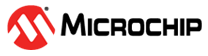1.4 ADC User Sequence
This example application shows how to sample three analog inputs using the user sequencer in software trigger mode and send the converted data to the console.
Description
Conversion of the three analog inputs is triggered from software trigger at every 500 ms. The user sequencer is used to define the order of conversion:
| Board | Sequence of conversion |
|---|---|
| SAM9X60 Curiosity Development Board | AD2 –> AD0 –> AD1 |
Analog input voltage in the range of 0V to 3.3V is fed to the ADC input channel AD2, AD0 and AD1. ADC conversion result is displayed on the console.
Downloading and Building the Application
To clone or download this application from Github, go to the main page of this repository and then click Clone button to clone this repository or download as zip file. This content can also be downloaded using content manager by following these instructions.
Path of the application within the repository is apps/adc/adc_user_sequence/firmware.
To build the application, refer to the following table and open the project using its IDE.
| Project Name | Description |
|---|---|
| sam_9x60_curiosity.X | MPLABX project for SAM9X60 Curiosity Development Board |
Setting Up AT91Bootstrap Loader
To load the application binary onto the target device, we need to use at91bootstrap loader. Refer to the at91bootstrap loader documentation for details on how to configure, build and run bootstrap loader project and use it to bootstrap the application binaries.
Setting Up the Hardware
The following table shows the target hardware for the application projects.
| Project Name | Description |
|---|---|
| sam_9x60_curiosity.X | SAM9X60 Curiosity Development Board |
Setting Up SAM9X60 Curiosity Development Board
- Connect a programming cable from JTAG connector J12 on board to programmer(J-32 Debugger).
- Connect programmer(J-32 Debugger) to computer using a micro USB cable.
- Connect the USB port J1 on board to the computer using a micro USB cable (to power the board).
- Use a jumper wire to connect Pin 29 of J9 (AD0 is mapped to Port Pin PB11) to 3.3V or GND
- Use a jumper wire to connect Pin 32 of J9 (AD1 is mapped to Port Pin PB12) to 3.3V or GND
- Use a jumper wire to connect Pin 16 of J8 (AD2 is mapped to Port Pin PB13) to 3.3V or GND
Running the Application
- Open the Terminal application (Ex.:Tera term) on the computer.
- Connect to the EDBG/Jlink Virtual COM port and configure the serial settings as
follows:
- Baud : 115200
- Data : 8 Bits
- Parity : None
- Stop : 1 Bit
- Flow Control : None
- Build and program the application using its IDE
- The console displays the ADC Count and the ADC Input Voltage