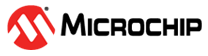1.8 Clock Configuration
This example application shows how to configure the clock system to run the device at maximum frequency. It also outputs a prescaled clock signal on a GPIO pin for measurement and verification.
Description
Clock system generates and distributes the clock for the processor and peripherals. This example application shows how to use the clock manager to configure the device to run at the max possible speed. A prescaled clock signal is routed to GPIO pin to measure the frequency and accuracy of the internal device clock.
Downloading and Building the Application
To clone or download this application from Github, go to the main page of this repository and then click Clone button to clone this repository or download as zip file. This content can also be downloaded using content manager by following these instructions.
Path of the application within the repository is apps/clock/clock_config/firmware.
To build the application, refer to the following table and open the project using its IDE.
| Project Name | Description |
|---|---|
| sam_9x60_curiosity.X | MPLABX project for SAM9X60 Curiosity Development Board |
Setting Up AT91Bootstrap Loader
To load the application binary onto the target device, we need to use at91bootstrap loader. Refer to the at91bootstrap loader documentation for details on how to configure, build and run bootstrap loader project and use it to bootstrap the application binaries.
Setting Up the Hardware
The following table shows the target hardware for the application projects.
| Project Name | Description |
|---|---|
| sam_9x60_curiosity.X | SAM9X60 Curiosity Development Board |
Setting Up SAM9X60 Curiosity Development Board
- Connect a programming cable from JTAG connector J12 on board to programmer(J-32 Debugger).
- Connect programmer(J-32 Debugger) to computer using a micro USB cable.
- Connect the USB port J1 on board to the computer using a micro USB cable (to power the board)
Running the Application
- Build and Program the application using its IDE.
- Observe the clock of 2 Hz on clock output pin
- LED should be blinking continuously
| Board | Clock Output Pin | LED Name |
|---|---|---|
| SAM9X60 Curiosity Development Board | PD20 (Pin #22 on the J9 Connector) | RGB_LED (Blue) |