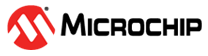1.15 FLEXCOM USART Blocking
This example application shows how to use the FLEXCOM module in USART mode.
Description
This application configures the FLEXCOM peripheral in USART mode and performs read and write operation in a blocking manner. The CPU polls the peripheral register continuously to manage the transfer. It receives a line of characters from the terminal window and echoes them back.
Downloading and Building the Application
To clone or download this application from Github, go to the main page of this repository and then click Clone button to clone this repository or download as zip file. This content can also be downloaded using content manager by following these instructions.
Path of the application within the repository is apps/flexcom/flexcom_usart_echo_blocking/firmware.
To build the application, refer to the following table and open the project using its IDE.
| Project Name | Description |
|---|---|
| sam_9x60_curiosity.X | MPLABX project for SAM9X60 Curiosity Development Board |
Setting Up AT91Bootstrap Loader
To load the application binary onto the target device, we need to use at91bootstrap loader. Refer to the at91bootstrap loader documentation for details on how to configure, build and run bootstrap loader project and use it to bootstrap the application binaries.
Setting Up the Hardware
The following table shows the target hardware for the application projects.
| Project Name | Description |
|---|---|
| sam_9x60_curiosity.X | SAM9X60 Curiosity Development Board |
Setting Up SAM9X60 Curiosity Development Board
- Connect a programming cable from JTAG connector J12 on board to programmer(J-32 Debugger).
- Connect programmer(J-32 Debugger) to computer using a micro USB cable.
- Connect the USB port J1 on board to the computer using a micro USB cable (to power the board).
- Insert USB UART Click board into mikroBUS Connector J8.
Running the Application
- Open the Terminal application (Ex.:Tera term) on the computer.
- Connect to the USB Serial COM port and configure the serial settings as
follows:
- Baud : 115200
- Data : 8 Bits
- Parity : None
- Stop : 1 Bit
- Flow Control : None
- Build and Program the application using its IDE.
- The console displays the following message

- Type a line of characters and press the Enter key Note: Number of characters entered before pressing enter key must be less than 256.
- Entered line will be echoed back and the LED is toggled
| Board | LED Name |
|---|---|
| SAM9X60 Curiosity Development Board | RGB_LED (Green) |