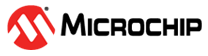1.27 RSTC Interrupt
This example application shows how to use the RSTC peripheral to generate an interrupt instead of generating a reset, when the Reset switch is pressed on board.
Description
The RSTC peripheral samples the Reset input (NRST pin) at slow clock speed. When the line is detected low, it resets the processor and the peripherals. However, the RSTC peripheral can be programmed to not trigger a reset when an assertion of NRST occurs. The Reset pin state can be read at any time in software or it can also be programmed to generate an interrupt instead of generating a reset.
Downloading and Building the Application
To clone or download this application from Github, go to the main page of this repository and then click Clone button to clone this repository or download as zip file. This content can also be downloaded using content manager by following these instructions.
Path of the application within the repository is apps/rstc/led_switcher/firmware.
To build the application, refer to the following table and open the project using its IDE.
| Project Name | Description |
|---|---|
| sam_9x60_curiosity.X | MPLABX project for SAM9X60 Curiosity Development Board |
Setting Up AT91Bootstrap Loader
To load the application binary onto the target device, we need to use at91bootstrap loader. Refer to the at91bootstrap loader documentation for details on how to configure, build and run bootstrap loader project and use it to bootstrap the application binaries.
Setting Up the Hardware
The following table shows the target hardware for the application projects.
| Project Name | Description |
|---|---|
| sam_9x60_curiosity.X | SAM9X60 Curiosity Development Board |
Setting Up SAM9X60 Curiosity Development Board
- SD Card with FAT32 file system
- Download harmony MPU bootstrap loader
- Copy the downloaded boot loader binary( boot.bin) onto the SD card
- SDMMC slot used for bootloading the application is SDMMC0 (J3)
- Connect a programming cable from JTAG connector J12 on board to programmer(J-32 Debugger).
- Connect programmer(J-32 Debugger) to computer using a micro USB cable.
- Connect the USB port J1 on board to the computer using a micro USB cable (to power the board).
- Connect the UART Debug port J11 to computer using a FTDI Cable.
Running the Application
- Open the Terminal application (Ex.:Tera term) on the computer.
Connect to the USB Virtual COM port and configure the serial settings as follows:
Baud : 115200 Data : 8 Bits Parity : None Stop : 1 Bit Flow Control : None
- Build and program the application using its IDE
- Press the “RESET” switch and observe the LED togglingNote: Push and release RESET switch very quickly so as to not end up cutting power to the PMIC triggering a power on reset (instead of just toggling of the reset pin).
| Board | LED Name |
|---|---|
| SAM9X60 Curiosity Development Board | RGB_LED toggles between green and blue color for every switch press |